Javascript Functions
Javascript functions extend the possibilities of an adaptor:ex game by the complete range of the script programming language Javascript. Some functions are already included in the adaptor:ex server installation. It is also possible to create and integrate your own functions.
Add Functions
Like files and media files, functions are stored in the adaptor:ex data folder games in the respective game folder.
Create one or more javascript files ( .js ) in your game's folder functions containing your functions.
data
├── games
| ├── Playground
│ ├── files
│ ├── functions
│ ├── myfunctions.js
├── log
├── nedb
├── config.json
Directory depth
Functions within the functions folder are registered in a maximum of one level directory depth. That means you can, for example, use subfolders to clone the functions of a git repository, but all .js files that export functions you may want to use, must be at the top level of this subfolder.
The files are loaded into your game as nodejs modules . So you need to make your functions available to adaptor:ex using module.exports
async function playerCount(args, {session, game}) {
all_player = await game.db.players.find({})
return all_player.length
}
function reverse(args, {session, game}) {
let reversed = args[0].split("").reverse().join("")
return reversed
}
module.exports = {
playerCount:playerCount,
reverse:reverse
}
If you copy these lines into a new file with the .js extension and move them to the functions folder in your game, you can access two new functions "reverse" and "playerCount" in your game.
You can add as many functions as you want in one file or split the functions across multiple files. The file names are arbitrary and play no role.
Call Functions
You can use functions both in the independent Function action and in all form fields that allow variables as input.
The Function action
With the logic function action you can call functions, use their return value and trigger next states based on their output. Here you can find out more about the action: Function
Functions as Variables
Specify the function name enclosed in two square brackets ( [[ and ]] ), prepended by functions, in an action setting that accepts variable input.
The function name is supplemented by an open and a closed bracket (). Arguments can also be specified here, separated by a comma ( , ), to pass them to the function.
Example of a function as a variable:
[[functions.test("hello","world")]]
Within the function, "hello" and "world" are passed as an array :
function test(args, {session, game}) {
session.log("1. " + args[0]) // 1. hello
session.log("2. " args[1]) // 2. world
}
The return value of the function is inserted at the point at which the function is placed.
You can also find all the functions of your game in the VARIABLES TOOLBAR from where you can drag them into the respective action.
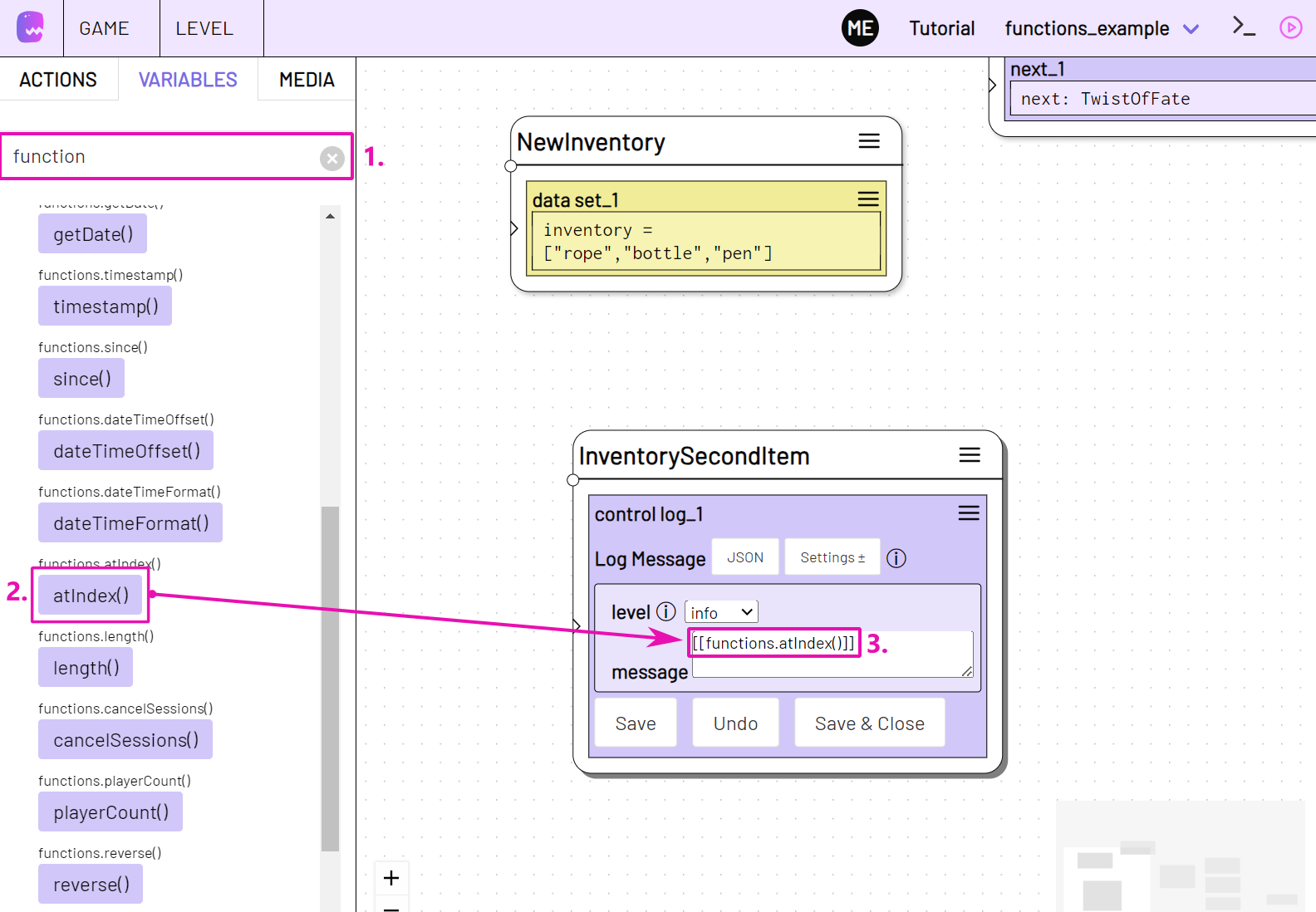
example
Use the "playerCount" function created above in a Switch action.
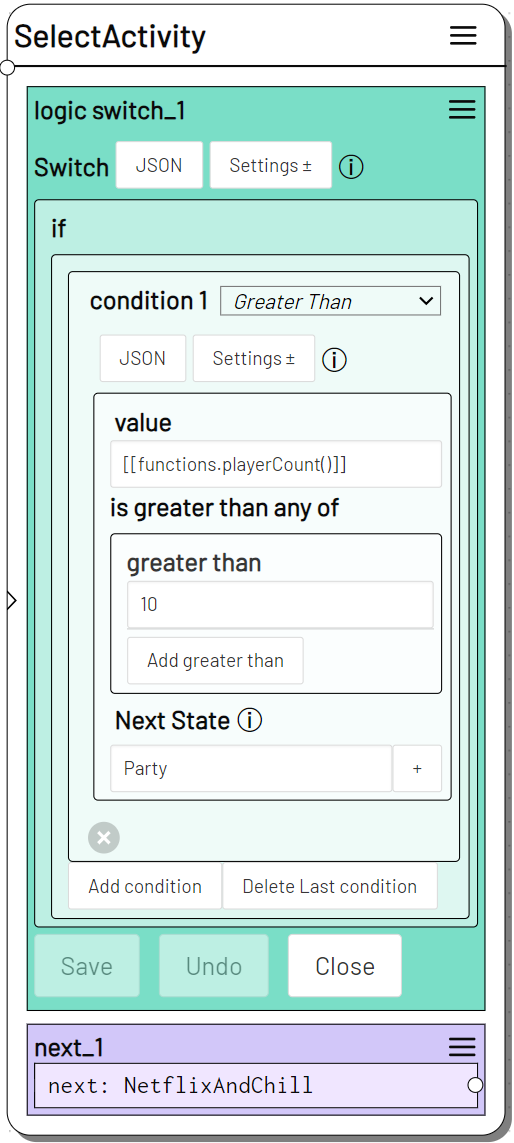
If the number of items in the players collection is greater than 10, the next state Party continues. Otherwise NetflixAndChill will be triggered.
Write functions
Note
This chapter is far from complete. Contact us if you have any questions at tech@machinaex.de or on the machina commons discord server
You can use all functions of the Nodejs Javascript Runtime.
To add external libraries that are not included with adaptor:ex, install them globally or in the functions folder of your game so that they are placed inside a node_modules folder in the functions directory.
All the parameters passed by the level session are included in the first argument.
The second argument always contains variables and functions from the adaptor:ex game and session context.
async function playerCount(args, context) {
all_player = await context.game.db.players.find({})
return all_player.length
}
function reverse(args, {session, game}) {
let reversed = args[0].split("").reverse().join("")
return reversed
}
module.exports = {
playerCount:playerCount,
reverse:reverse
}
args contains the transfer parameters specified in the level. A number of parameters must be passed as an array .
Note
"args" is always an array when the function is called as variable. Therefore it is recommended to always treat "args" as an array. This way you can use the function in any context.
context is an Object that contains session and game.
context.session contains functions and variables related to the session that called the function.
context.game contains functions and variables related to the game in which the session that called the function is running.
You also have access to the global variable adaptor that contains functions and variables related to the adaptor:ex server hosting the game with the corresponding session.
We will try to explain the various functions and variables here as soon as possible.
Embedded Functions
Adaptor:ex ships with some functions that can be used as shown in Call Functions
test
Return arguments the way they came in. Use it to find out how functions work.
Returns: array - the arguments that came in
Arguments - Can be anything
Example
will return the following array: ["some value", 3]
Assign the test function return value to a variable with Set variable and log the two array entries with Log Message.
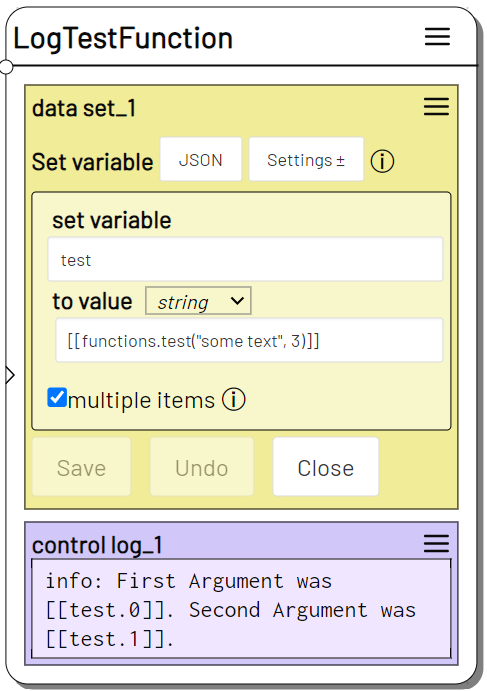
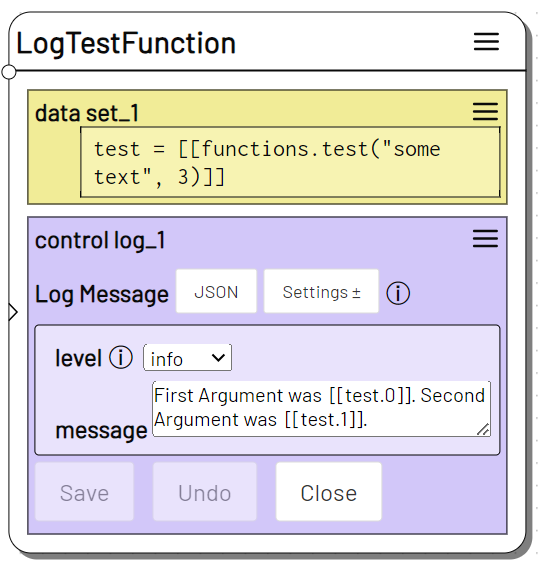
The Log will show: First Argument was some text. Second Argument was 3.
random
Get a random Integer value. Provide maximum only to get a number between 0 (inclusive) and max. Provide min and max argument to get a number between min (inclusive) and max (inclusive)
When used with Function Action, if you provide no arguments but one or more next states, random will randomly output to one of the next outlets with an even chance for each.
Returns: integer | next state - A random integer value or, if applicable, triggers one of the specified next states randomly.
Arguments
| # | Type | Name | Description |
|---|---|---|---|
| 0 | integer |
Min/Max | With two arguments this is the minimum value. With one argument only, this is the maximum value with a minimum of 0 |
| 1 | integer |
Max | Maximum value |
Inline Example
Outputs an integer number between5 and 10.
Use it as timeout value in the Timeout Action and wait for an uncertain amount of time.
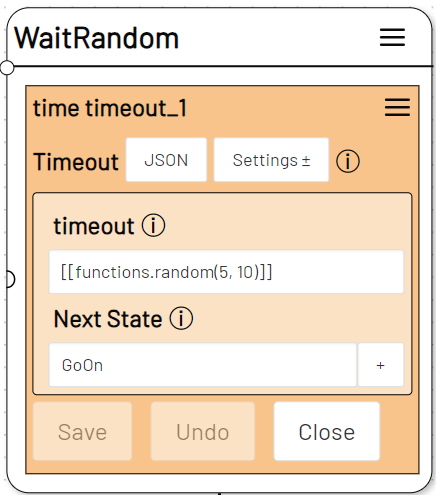
Function Action Example
Add a Function Action to the stage and click on Settings. Deselect arguments and select the next option.
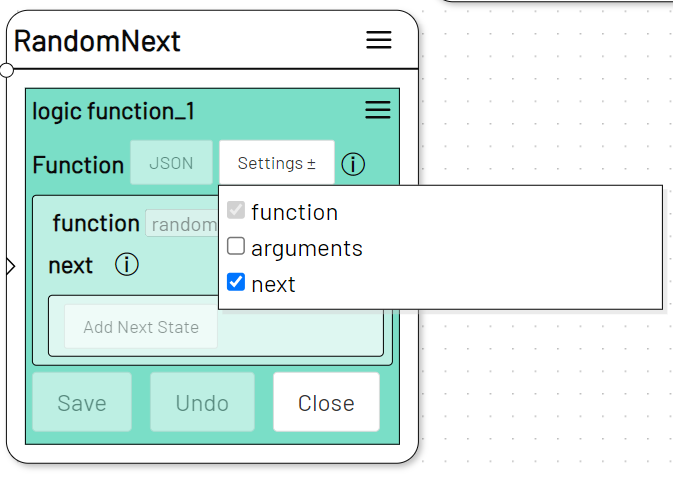
Add two or more Next State entries.
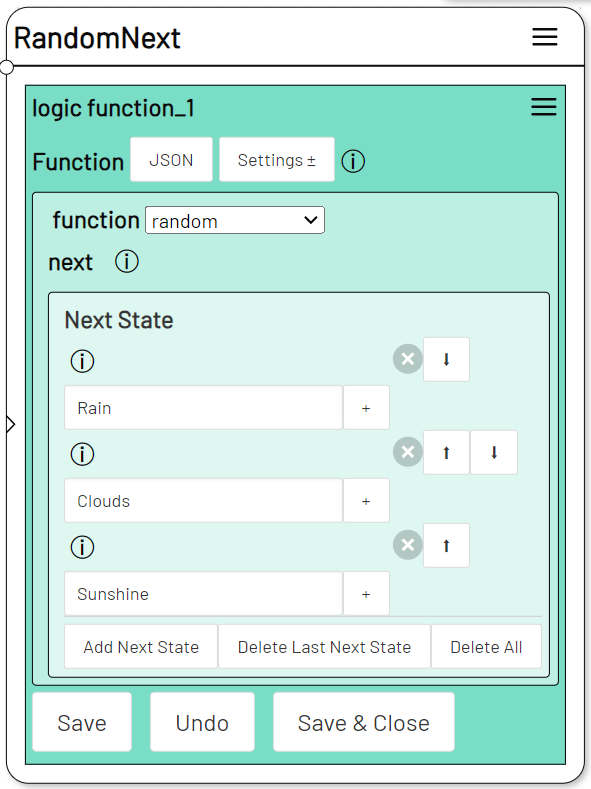
When run, the action will randomly select one of the given Next States and trigger it.
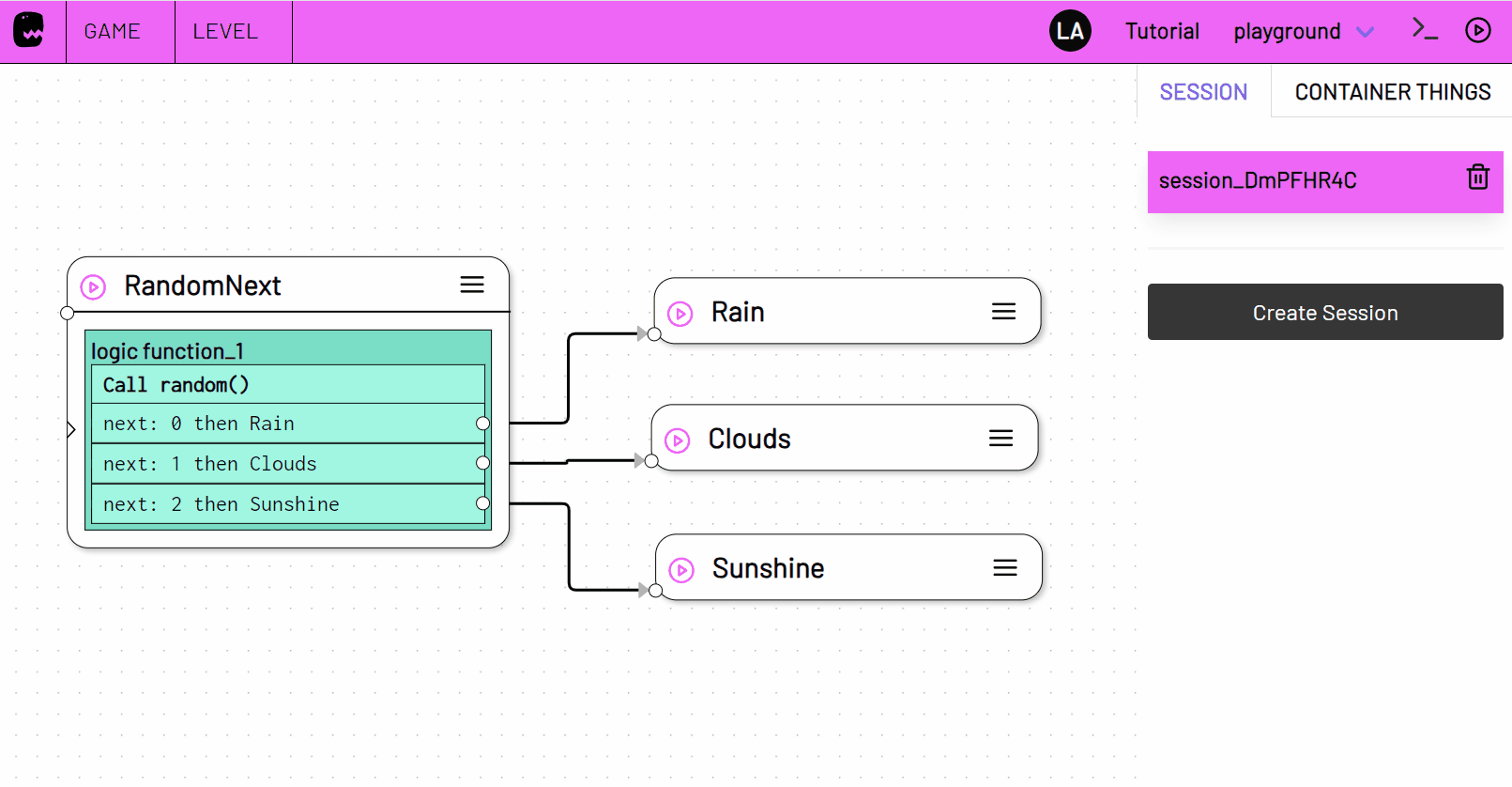
dateTimeOffset
Get the date that lies a certain amount of time past or future of some other date.
The original Date is in ISO Time Format. You can use "now" to set it to the current date and time.
The offset argument is formatted "HH:MM:SS" for example: "1:00" add 1 minute or "-23:30:00" subtract 23 and half an hour.
Returns: date string - A date that lies a certain amount of time before or after the original date.
Arguments
| # | Type | Name | Description |
|---|---|---|---|
| 0 | date string |
Original Date | The Date that is to be added or subtracted from |
| 1 | time string |
Time Offset | The amount of time to add or subtract from the original date |
Examples
Outputs the date value2023-06-22T12:15 which is 15 minutes after 2023/06/22 12 o`clock.
Outputs the date value 2023-12-22T11:30 which is 2 days and 30 minutes before 2023/06/22 12 o`clock.
Outputs the date and time value 30 seconds from the current date and time.
dateTimeFormat
Convert an ISO Formatted Date and Time string into another kind of date and or time format string.
Uses the common javascript Intl.DateTimeFormat to convert date and time.
You can pass an open amount of any of the formatting options Intl.DateTimeFormat allows. Define options as a two part string separated by a whitespace. The parameter value comes first, the parameter name comes second, e.g. "short weekday". Each option is provided as separate argument.
Pass a locale indicator as last argument to set the date and or time locale. E.g. "de-DE" for german or "en-GB" for British english locale.
Returns: string - A formatted date and or time.
Arguments
| # | Type | Name | Description |
|---|---|---|---|
| 0 | date string |
Date | The ISO Date that is to be formatted. Use "now" to provide the current Date and Time. |
| 1 - n | string |
Options | Add one or more formatting options. Make sure the locale option is the last function argument. |
Examples
Becomes06/22/23.
[[functions.dateTimeFormat("2023-06-22T17:35:12.345","weekday","hour","minute","1 secondDigits","de")]]
Donnerstag, 17:35:12,3.
Will become the current month in french language, e.g. during March that would be mars.
atIndex
Get the value of an element in an array or string at a specific index position.
Returns: The value at given index
Arguments
| # | Type | Name | Description |
|---|---|---|---|
| 0 | array |
Array | The Array or String where to find element at index |
| 1 | number |
Index | The index number |
Examples
-
string
Returns the 4th character inThundercloudand that would ben. -
array
Create an array using the Set Variable action.
Set Variable
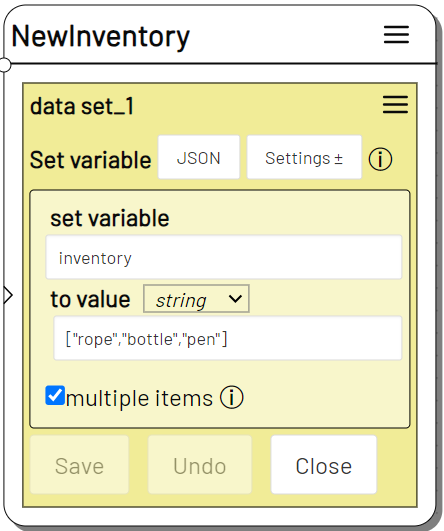
Use the array as first argument in your atIndex function to get the respective element.
Log Message
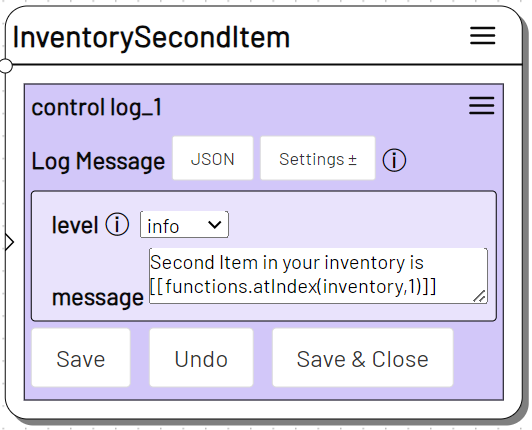
length
Get the number of elements inside an array or the number of characters in a string.
Returns number - The number of characters or elements
Arguments
| # | Type | Name | Description |
|---|---|---|---|
| 0 | array |
Array | The Array or String to get the length from |
Examples
-
string
Returns12 -
array
Returns3given theinventoryarray defined in the atIndex example.