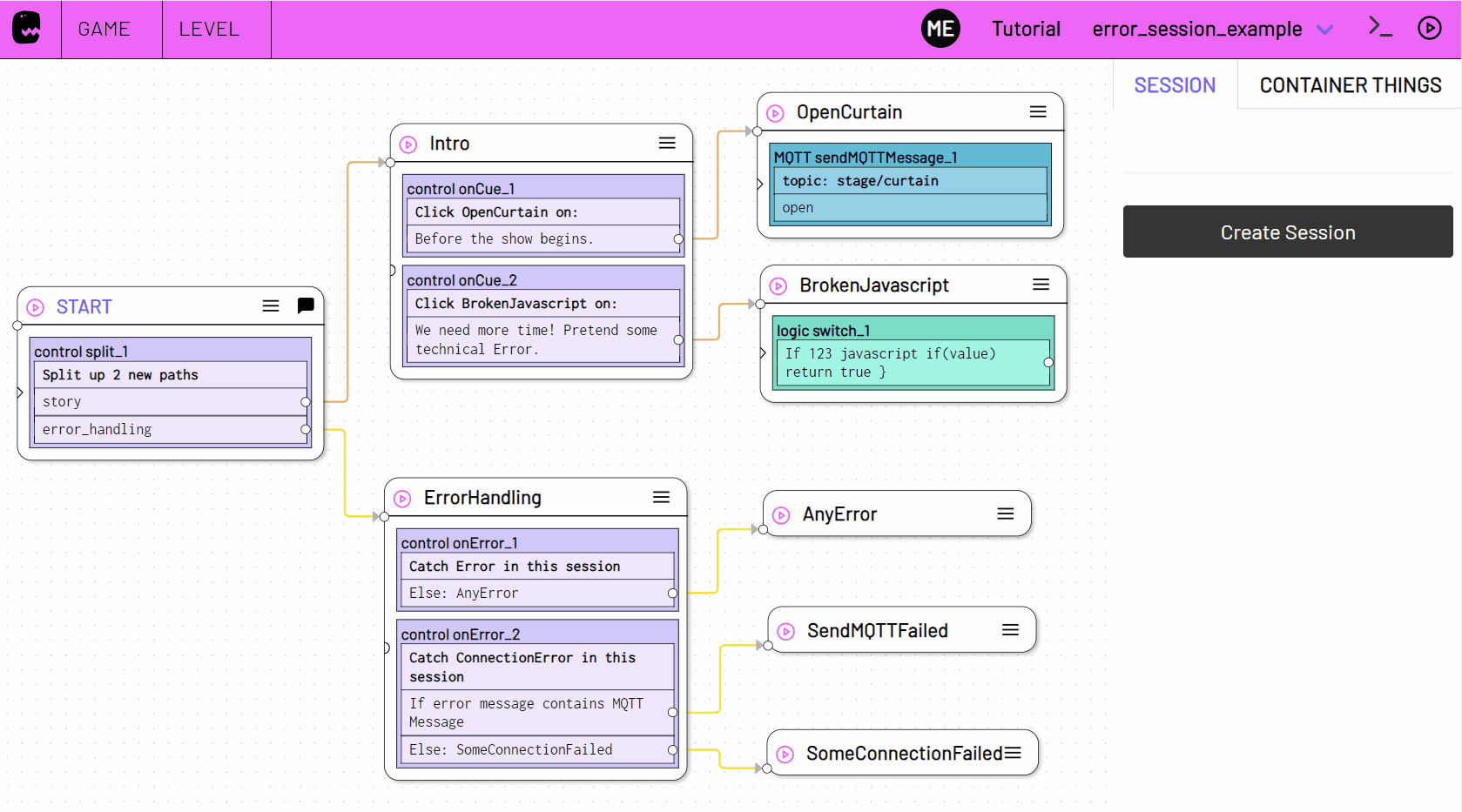On Error
Plugin: Control | Mode: Listen
React on error messages that could occur when executing a State during a Session.
You can listen for any type of error in any state or narrow down on the error type and message and also the state in which the error occurred.
Settings
from
Select whether you want to react to every error in the entire session or to errors in the state in which the On Error action is located.
state - only error messages that occur in the state in which the On Error action is located will be caught.
session - error messages that occur in any other path in the current session will also be caught.
error type name
Select whether you want to react to every error message, to any of the known AdaptorError errors, or only to a specific, known error.
Error - all error messages triggered in this session or state will be caught.
AdaptorError - all error messages in this session or this state that belong to the known adaptor errors are intercepted.
Select NotFoundError, ConnectionError, DuplicateError, InvalidError, OutdatedError, ForbiddenError or LimitReachedError to react exclusively to errors of the corresponding type.
flowchart TD
E(Error) --> A(AdaptorError)
E --> U(Any other Error Type)
A --> one
subgraph one[" "]
direction BT
N(NotFoundError) ~~~ C(ConnectionError)
D(DuplicateError) ~~~ I(InvalidError)
O(OutdatedError) ~~~ F(ForbiddenError)
L(LimitReachedError)
end
style U fill:#eee,stroke:#777,stroke-width:1px
style one fill:#fff,stroke:#111,stroke-width:1pxif
Adds a condition that must be met when an error message occurs. If allows you to check the error message in order to react only to a selection of error messages.
You can find out more about if queries in the conditions chapter.
You can check error messages in On Error with the query types Equals, Contains, Regular Expression and Javascript Function.
The value within the if condition is the error message text.
else
Triggers a Next State, regardless of a condition or if none of the specified if conditions apply.
If no if condition is specified, Next State is triggered whenever an error occurs in the current session or the associated state (from) if it matches the specified error type name.
Action Data
Like other Conditions, On Error stores Action data.
You can access the latest error via the On Error action data.
Use for example:
[[state.MyState.onError_1.message]]
To access the message of the latest error that was caught.
name
The name or respectively the exact type of the latest error that was caught
Example: InvalidError
type
The parent type of the latest error that was caught.
If it is a NotFoundError, ConnectionError, DuplicateError, InvalidError, OutdatedError, ForbiddenError or LimitReachedError, type will be AdaptorError.
message
The text of the error message.
Example: Failed to compile javascript condition Unexpected token '}'
match
The part of the error message that was matching the if condition.
Example: javascript condition
state
The state in which the error occurred.
state is an object and has the properties id and name.
Example: { id: '_state_OYUN5Nju', name: 'BrokenJavascript' }
Access the separate values using dot . notation. For example, use [[state.MyState.onError_1.state.name]] to access the states name property.
Examples
Errors in a specific state
Example Level File
Download: error_handling_example.json
Use the from state option to only intercept error messages in the state in which the On Error action is located.
To throw a test error, create a state with Timeout action and use a variable as timeout value.
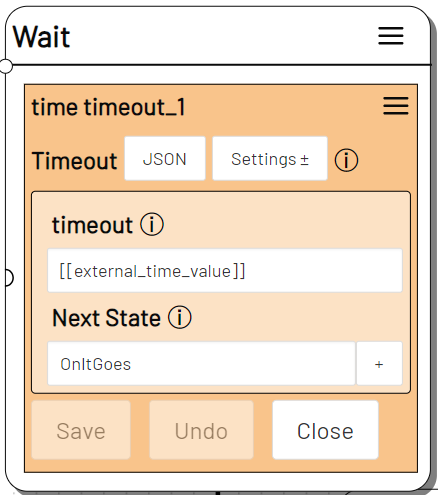
Add an On Error action to the same state and activate the else option under Settings. Then enter a Next State (here OhNo).
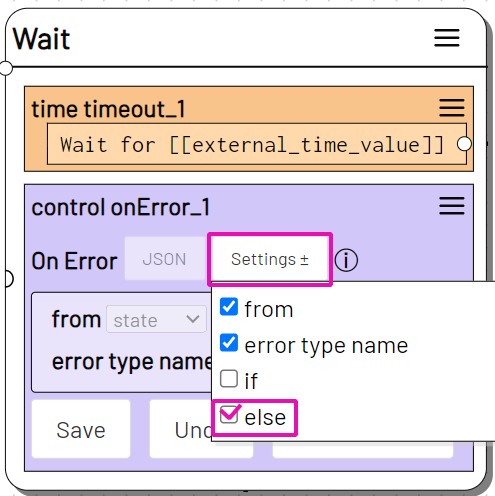
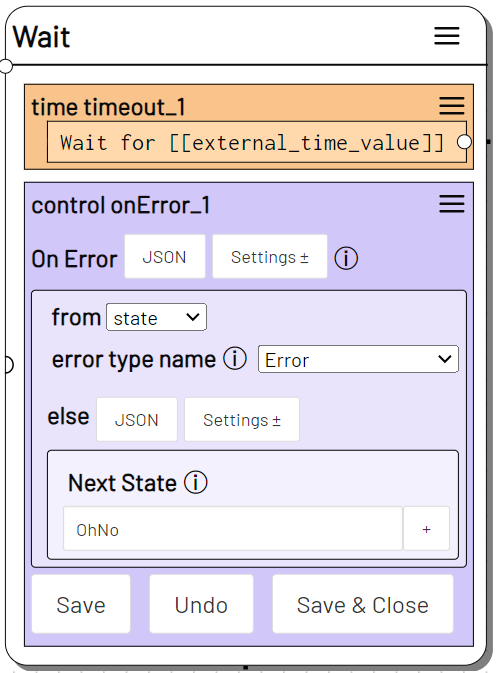
Create the state (OhNo) that is triggered when an error occurs with a Log Message action.
Log Message
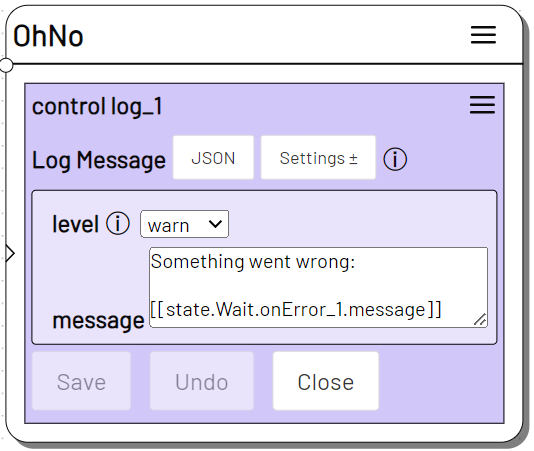
Switch to Live mode , create a Session and trigger the Wait state.
The specified variable external_time_value does not yet exist and an error occurs. On Error triggers the OhNo state.
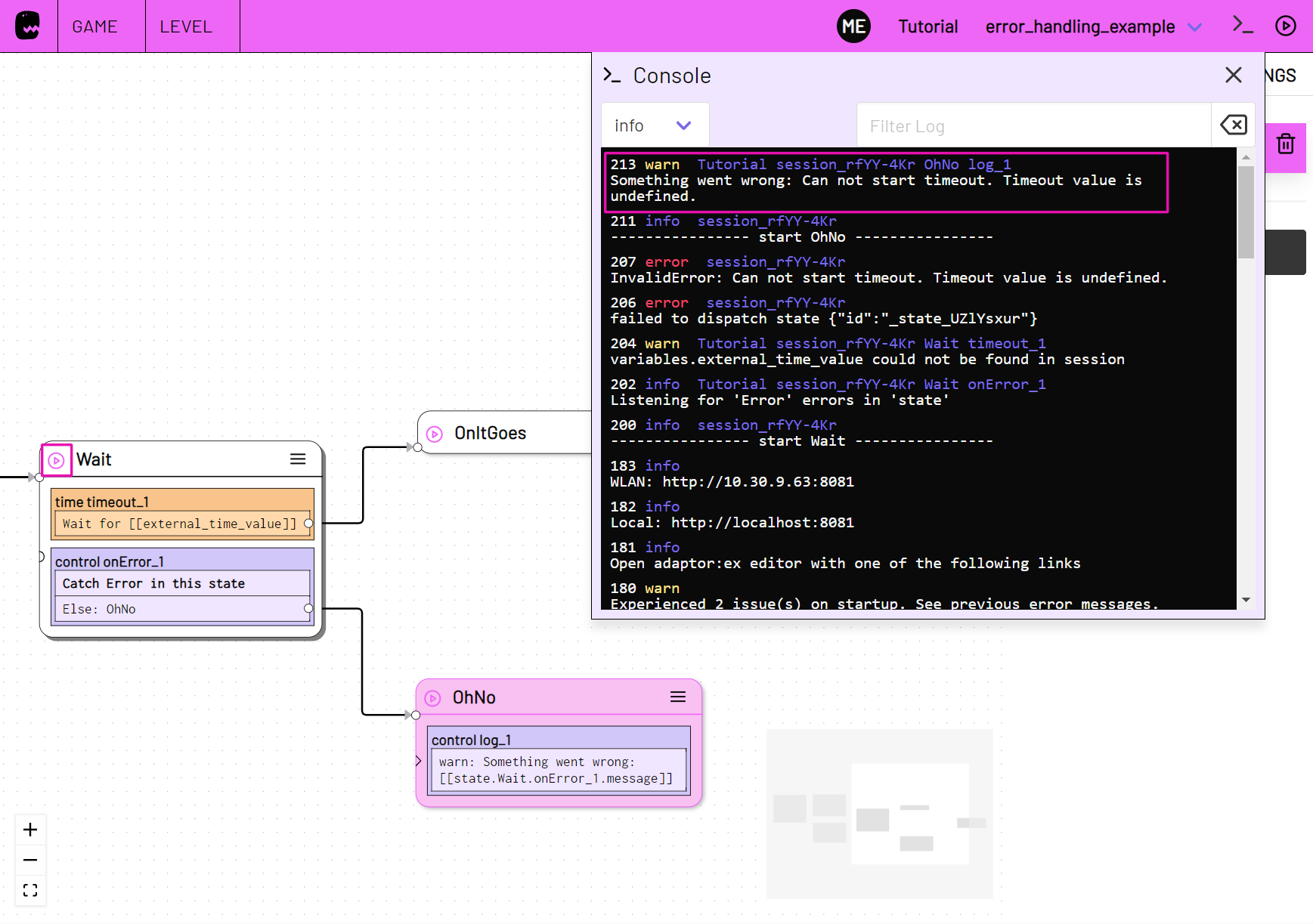
Note
Of course, via the log console, you can also find out if something has gone wrong without the need of a log action. Depending on which APIs you have integrated into your game, you can forward the error in other ways and adjust the game flow if necessary.
Errors throughout the session
Example Level File
Download: error_session_example.json
Use the from session option to catch errors in the entire session.
Add a Split Path action to the START state to create a separate path (here error_handling) for the On Error listener.
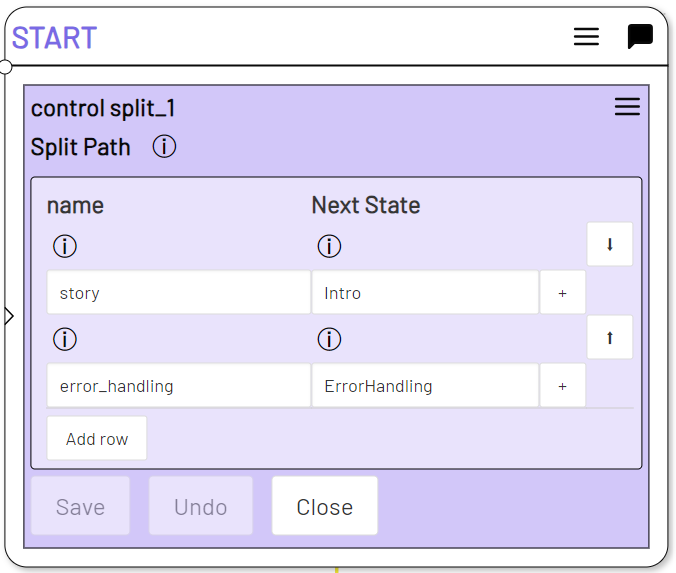
Use the buttons to create the first states Intro and ErrorHandling of the main path (here story) and the error handling path.
Add an On Error action to the ErrorHandling state and select session under from. Add the else option under Settings and specify a next state in which the error will be processed.
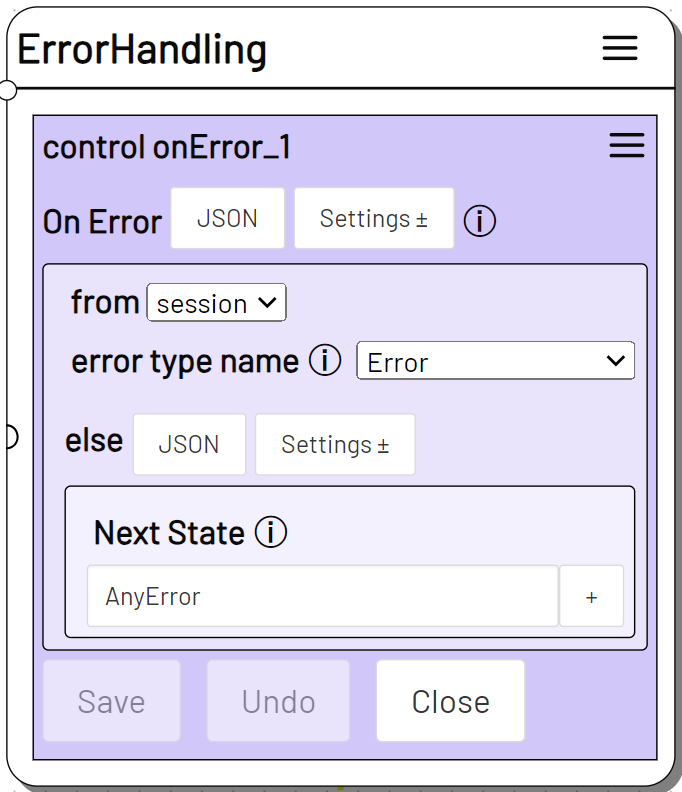
Now extend the Intro state of the story path with an On Cue action, insert a cue description and forward to the state that will throw the test error (here OpenCurtain)
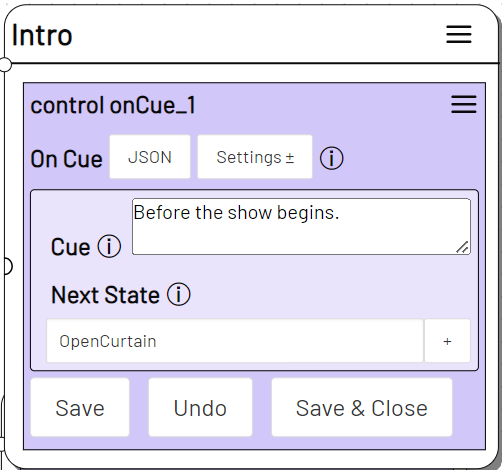
To generate an error, we use the Send MQTT Message action.
Note
To follow this example in detail, activate the MQTT plugin and connect to a broker. You can of course also provoke an error message in some other action.
Add Send MQTT Message to the OpenCurtain state and specify some MQTT topic (here stage/curtain) and a message (here open).
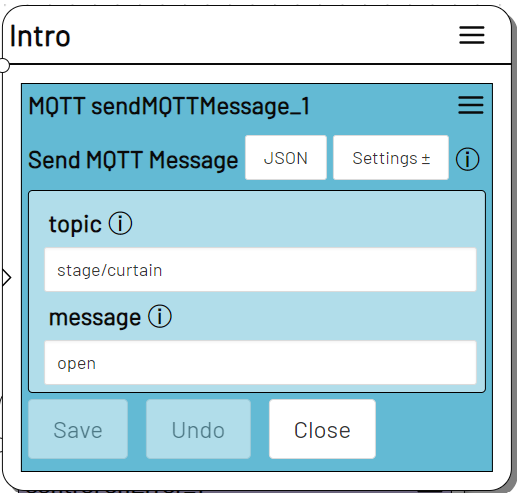
Now we have to make sure that the MQTT message cannot be sent successfully.
Open the MQTT plugin settings under GAME > settings > MQTT and edit the broker URL so that it no longer correctly refers to an existing MQTT broker.
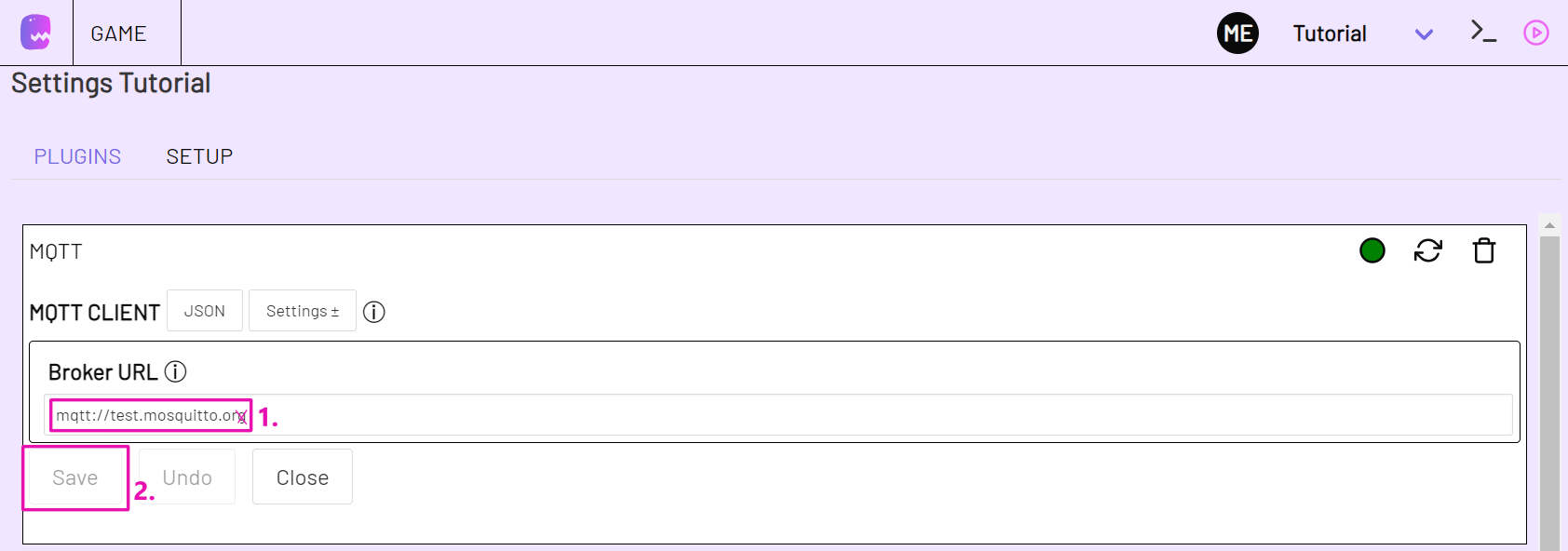
If you are working locally, you can also for example disconnect your Internet connection.
Return to the Level Editor and switch to Live mode. If you now start a session and trigger the OpenCurtain state, the On Error action should catch an error because the MQTT message cannot be sent.
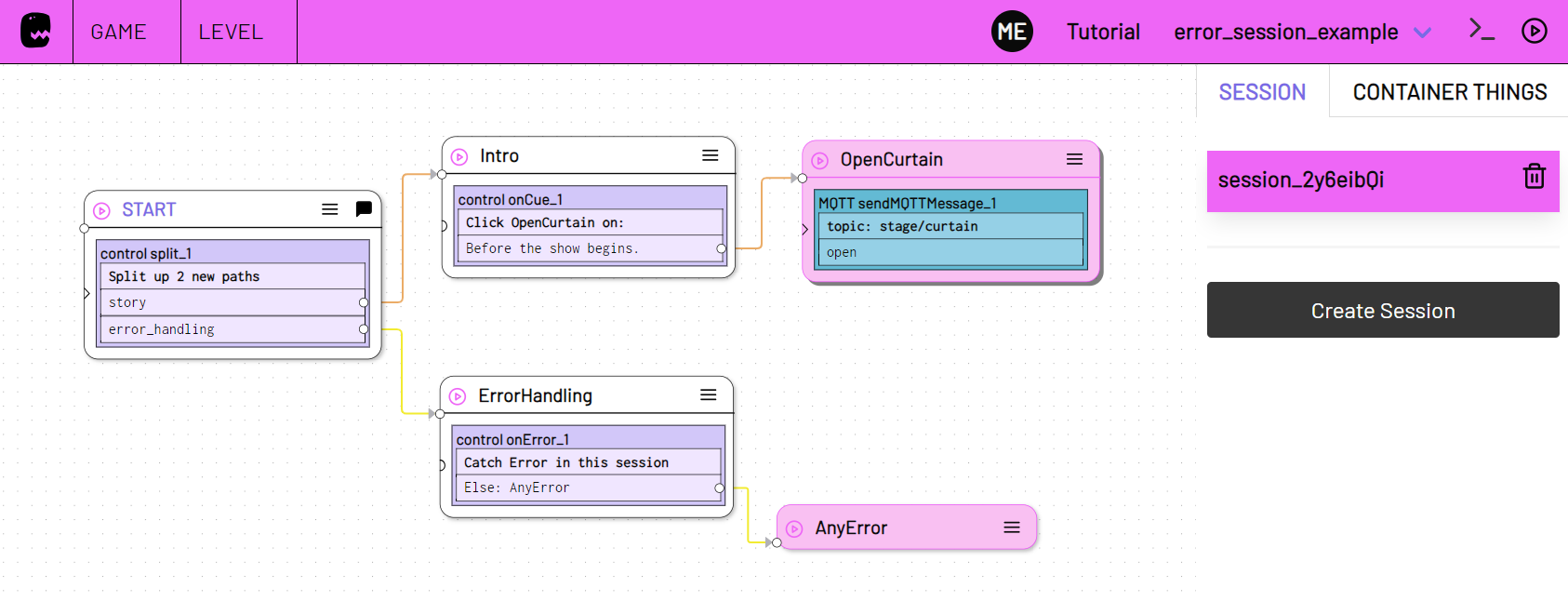
Differentiate between error types
You may want to react to different errors in different ways.
In the previous example, you can see in the log console that sending the MQTT message failed with an error called ConnectionError.
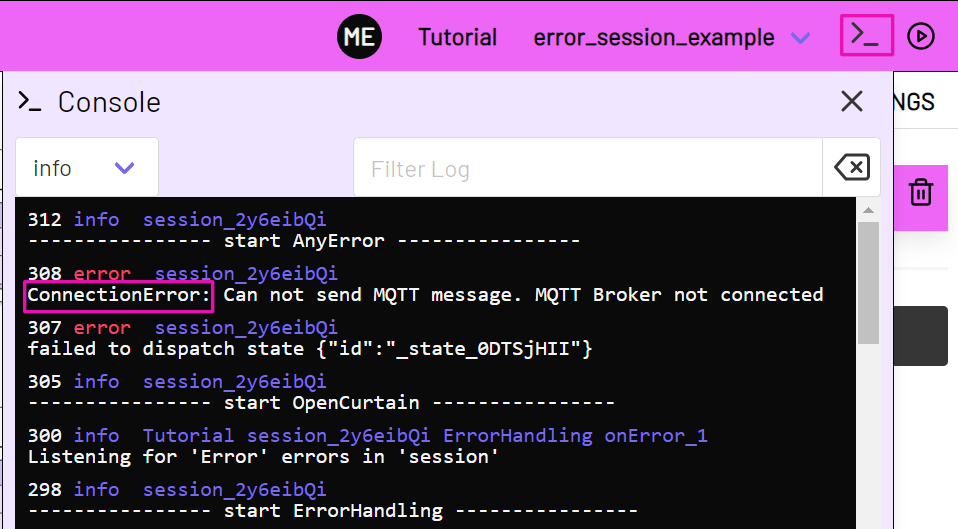
To react only to ConnectionError errors, adjust the On Error action in the ErrorHandling state or create a new On Error action. This time select ConnectionError for error type name.
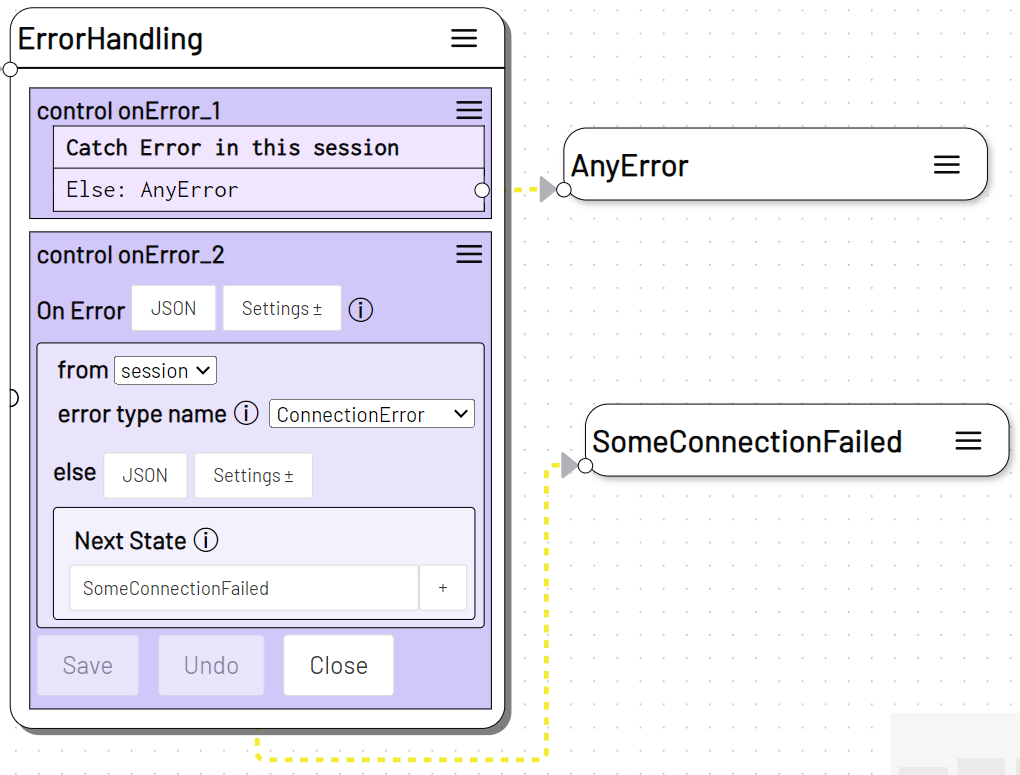
This way you can ensure, that not every error message is treated in the same way.
Filter error messages
You can go one step further and check the error message to react to a specific, known error in a customized way.
This time we additionally use the if option and filter the errors message, so that the listener only reacts to the exact MQTT connection errors from our example above.
Add the if option via Settings to the second On Error action.
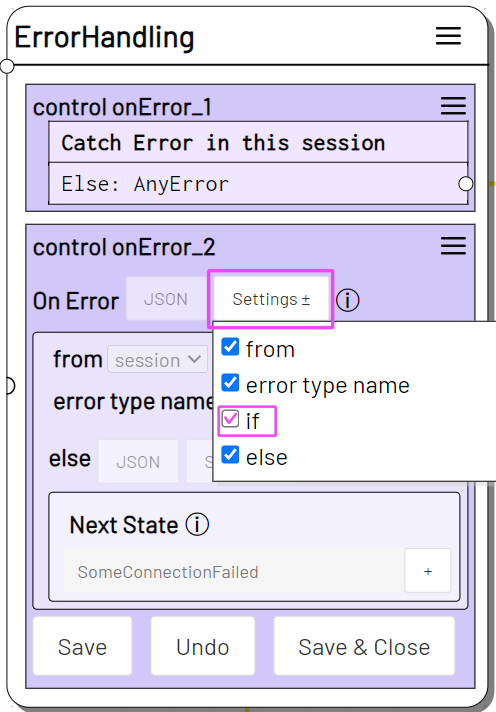
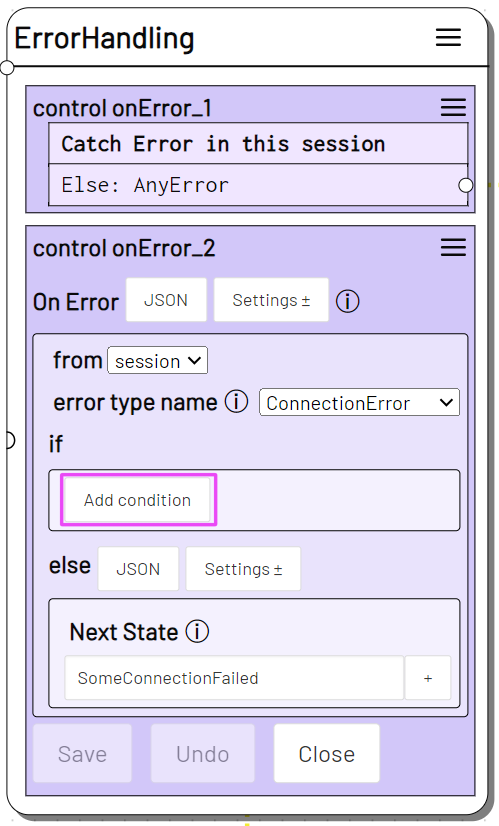
We use the contains condition and distinguish whether the error message contains a text section MQTT Message. If the exact error occurs, SendMQTTFailed should be triggered as Next State.
On Error
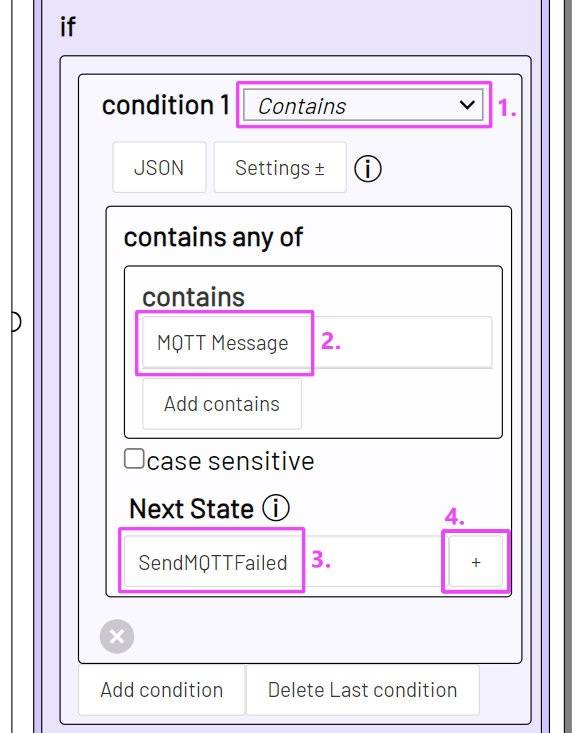
To be able to test the condition better, you can add another error source to the story path.
For example, use a Switch Action with Javascript query and insert an intentional syntax error.
Switch
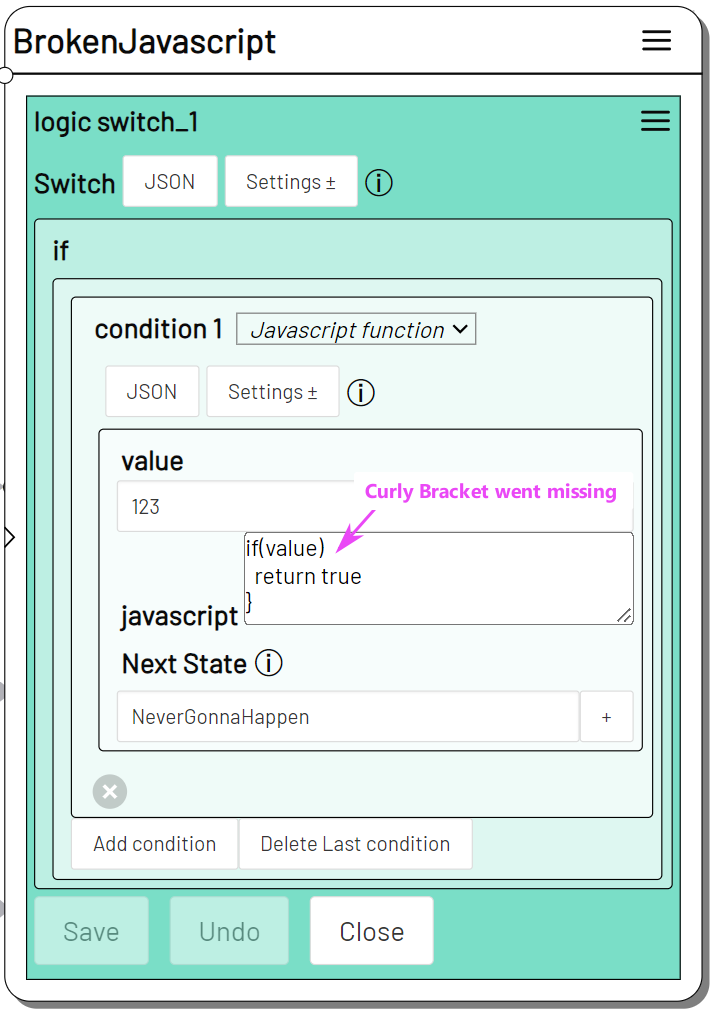
Checkout the level in live mode .
If you trigger the OpenCurtain state, ErrorHandling responds with SendMQTTFailed. If you trigger the BrokenJavascript state instead, the upper On Error listener reacts and triggers the AnyError state.