Events
Plugins and plugin items like Devices can trigger events to which you can react with the On Event action.
With the Dispatch Event action you can also trigger events yourself and thus shape the course of a game across paths and sessions.
Use cases for events are e.g.:
- Communicate between 2 paths within a level (Local Events).
- Send messages from one session to another session (Events and external sessions)
- Respond to events from devices or external software (Plugin Events)
- Trigger and receive events from items (Items as Event source)
- Send global events across the game (Game Events)
Local Events
Events triggered with the Dispatch Event action can be received in the same level (and the same session) with On Event.
Without specifying a source (source), events are sent within a session of a level. For example, the course of a Path can be changed by another path.
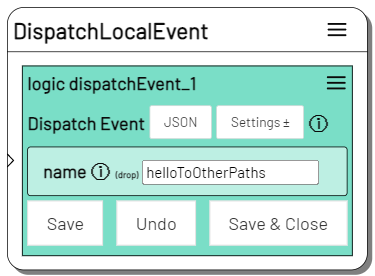
Send an event within the session ...
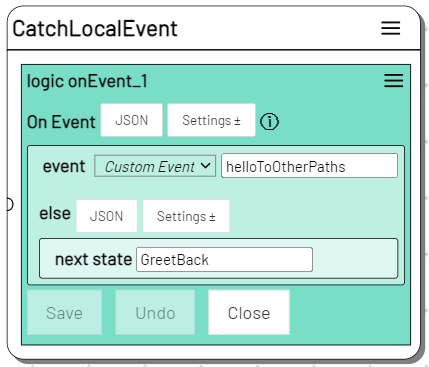
... and receive.
This allows to react to events in other paths without having to merge the paths.
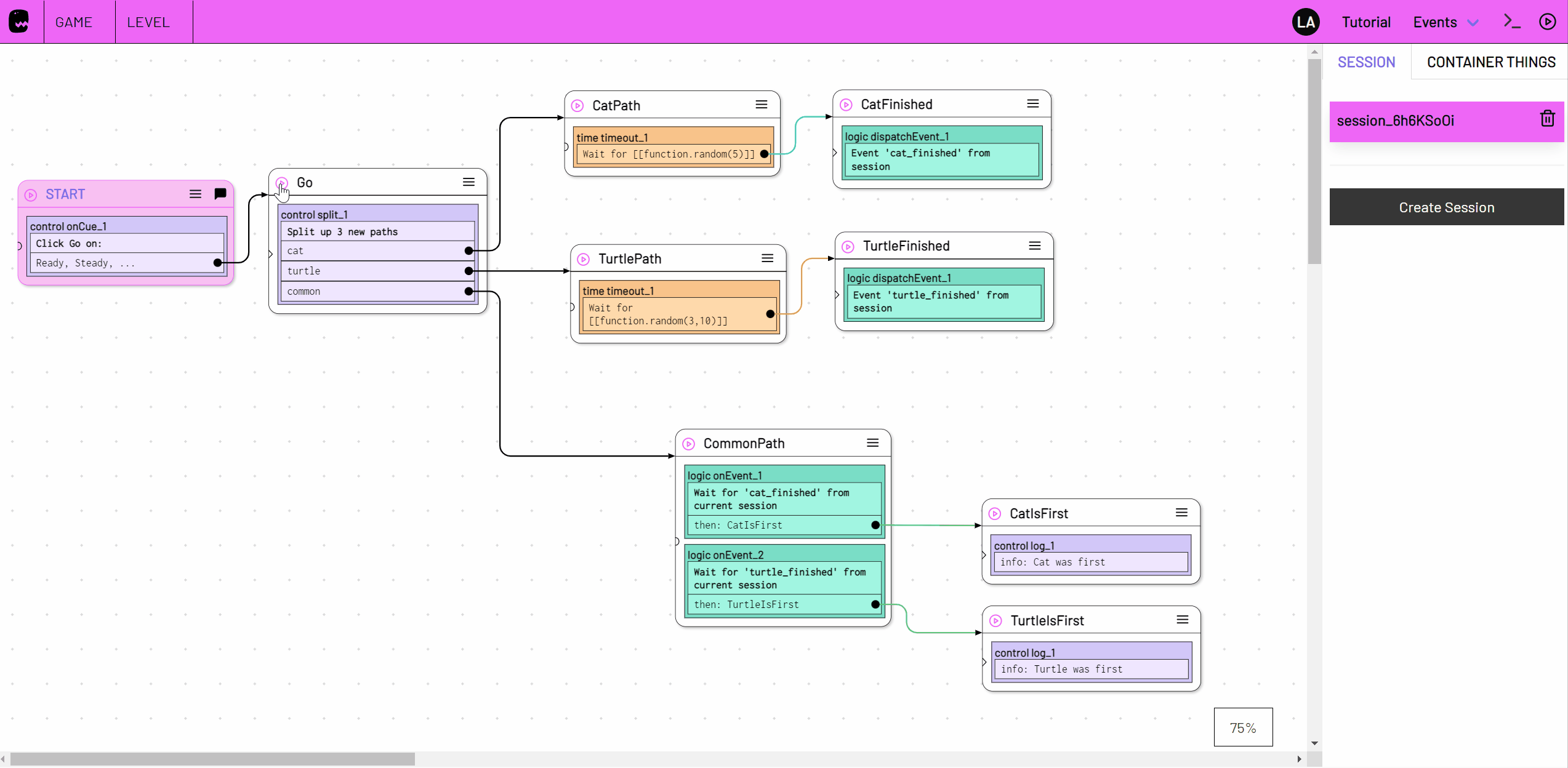
Here in the "CommonPath" state with On Event is checked which of the other two paths first arrived at the respective "Finished" state and a corresponding event dispatched.
Events and external sessions
If an external Session is specified as the event source (source) in the Dispatch Event action, the event can be received within the external session as a local event.
flowchart LR
dispatchEvent-->onEvent
subgraph A[Session A]
dispatchEvent[Dispatch Event]
end
subgraph B[Session B]
onEvent[On Local Event]
end
style B fill:#faf,stroke:#e9e,stroke-width:4pxLikewise, local events dispatched from the external session can be received in other sessions.
flowchart LR
dispatchEvent-->onEvent
subgraph A[Session A]
onEvent[On Event\nfrom: 'Session B']
end
subgraph B[Session B]
dispatchEvent[Dispatch Local Event]
end
style B fill:#faf,stroke:#e9e,stroke-width:4pxNote: All sessions also automatically trigger the 'quit' event when they are terminated (e.g. with the Quit action) or aborted.
Example
We create a new session with the Launch Session action and then send and receive events from the newly created session.
In the Launch Session action, enter a name for the local reference to the newly created session next to the name of the level (here "sidequest").
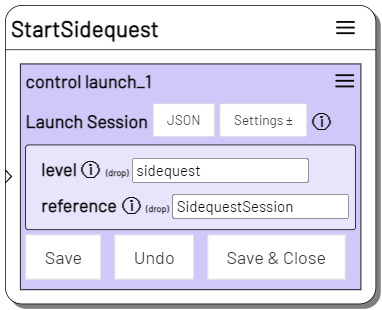
Below that, we add an On Event action to wait for a local event within the newly created "sidequestSession".

The On Event Listener is triggered as soon as a Dispatch Event action in the "sidequestSession" triggers the local event "foundSomething". In the "sidequest" level there is a dispatch event action without source specification at the corresponding position:
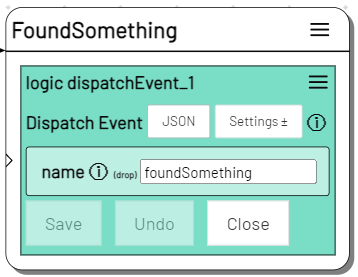
This way the newly created session can communicate with the original session.
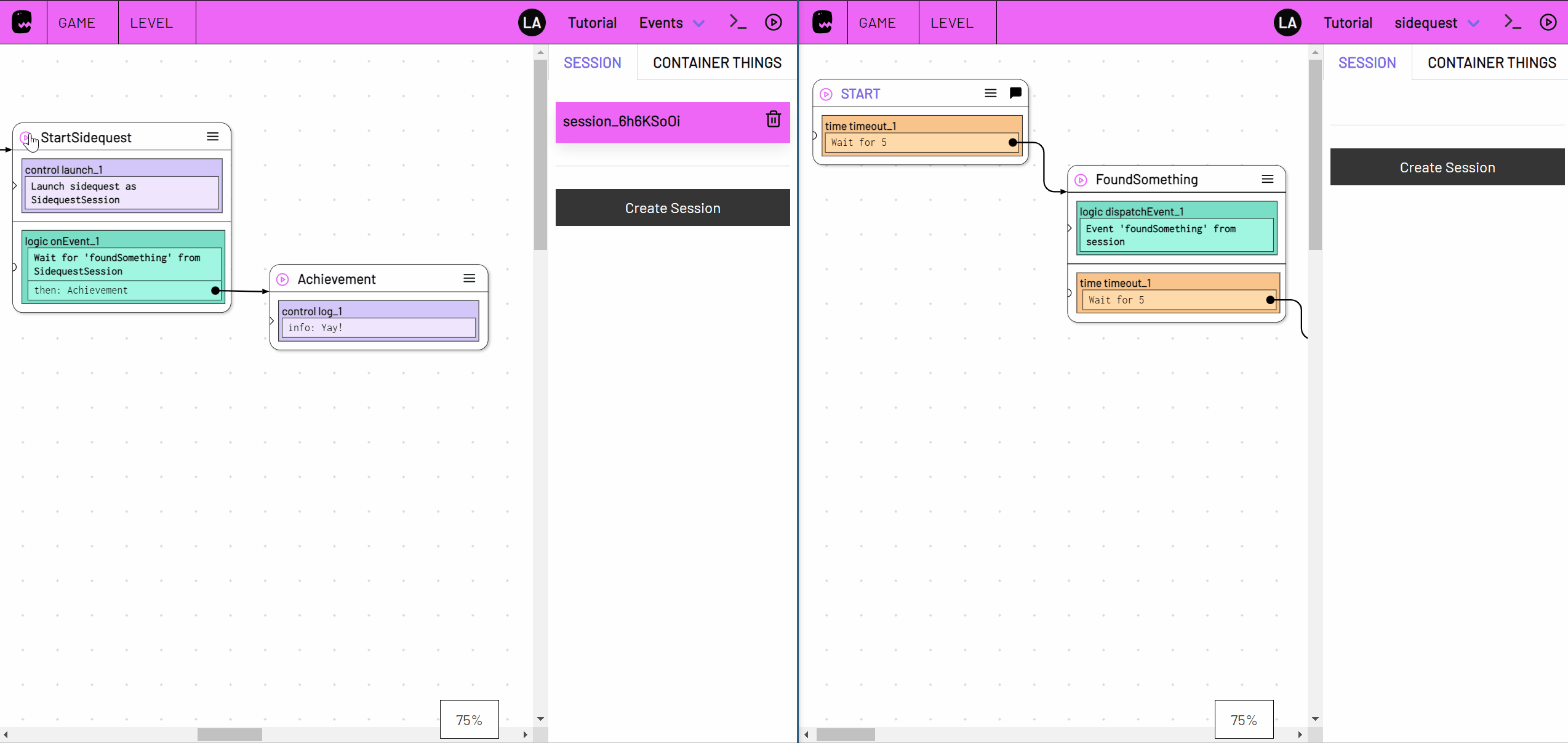
In the left browser window is the origin session which creates a new session of the 'sidequest' level. In the right browser window is the 'sidequest' level that dispatches an event that is then caught in the origin session.
Conversely, events can be triggered in the source session, with the reference to the 'sidequest' session (here 'SideQuestSession') as from. These in turn can be caught with an On Event action in the newly created session of the 'sidequest' level.
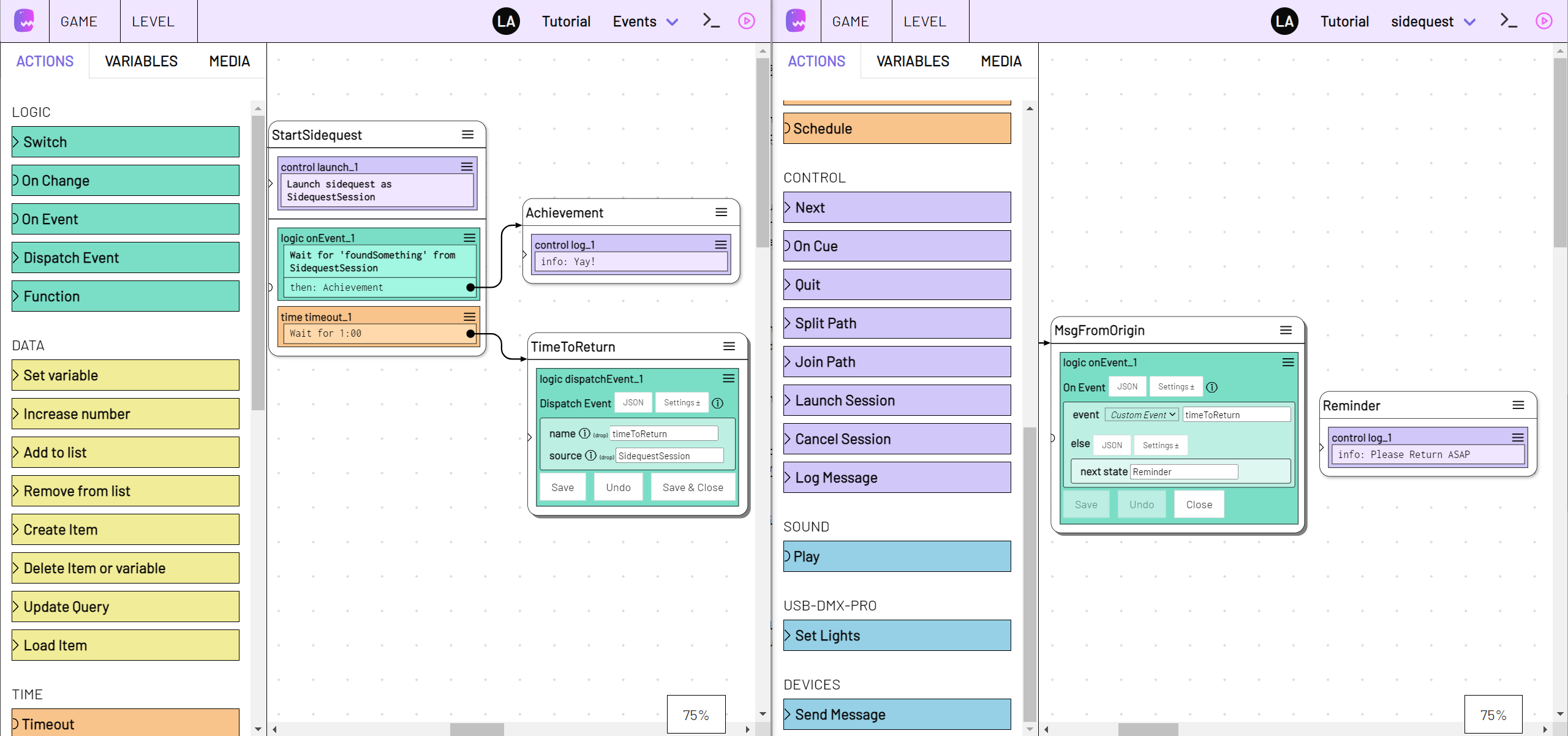
We create a Dispatch Event action in the origin level that has "SidequestSession" as the event source (left browser window). In the 'sidequest' level, we now only need to listen for local events within our own session. So we create an On Event action (right browser window) without from specification with the matching event name (here: 'timeToReturn').
Plugin Events
Events that can be triggered by plugins or plugin items can be received and reacted to with the On Event action.
Which events a plugin can trigger you can see in the documentation of the respective plugin.
If you have created an item and it can trigger an event, you can select it as event source (from) in the On Event action.
Names of events that can be sent by plugins and plugin items you have installed can be selected in event.
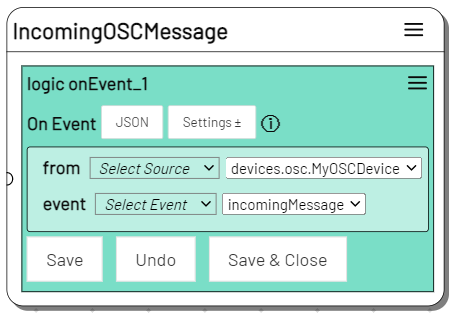
You can also specify items that trigger events via references or level arguments. Select 'Custom Source' to get a free text input.
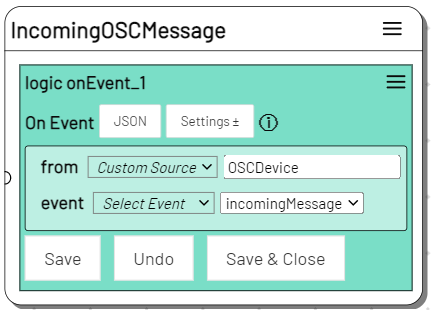
How to create references to items and use them as variables can be found in the chapter Variables, Data, References.
In the Devices documentation you can find out more about the "incomingMessage" event.
Items as Event source
The Dispatch Event action can be used to trigger events from any Item.
Events triggered by Items can be received with the On Event action and the Item as event source (from).
Example
With the Add Item action you can create a new Item in the Level Flow.
Add the reference option under Settings and specify a reference name (here: Player).
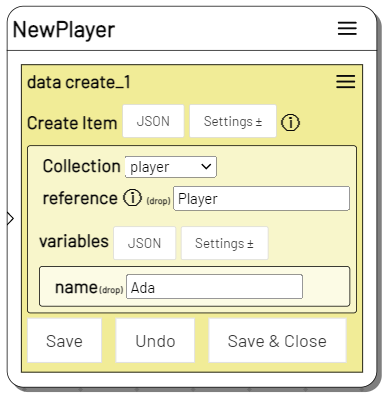
We create a new Item with name Ada in the players collection.
You can now use the Item by reference in a Dispatch Event action as event source.

Receive events from Items with On Event by setting a reference to the Item under from.
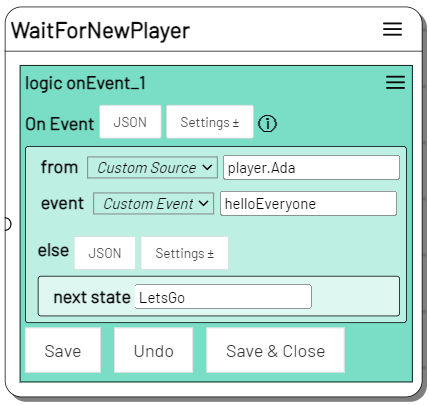
Since we know the name of the Item (here: "Ada") we can simply reference the Item with: players.Ada.
This way you can receive the event anywhere in your game as long as the reference is to the same Item that was specified as source in the Dispatch Event action.
See the chapter about variables for more information about how to use Items in your game.
Game Events
Game events can be received in any session of any level within a game.
Use "game" as source in the Dispatch Event action to trigger global events.

Global game events can be received with the On Event action by selecting "game" as source under from.

In all sessions where an On Event listener is active, the corresponding game event will result in the next state if the event matches the specified conditions.
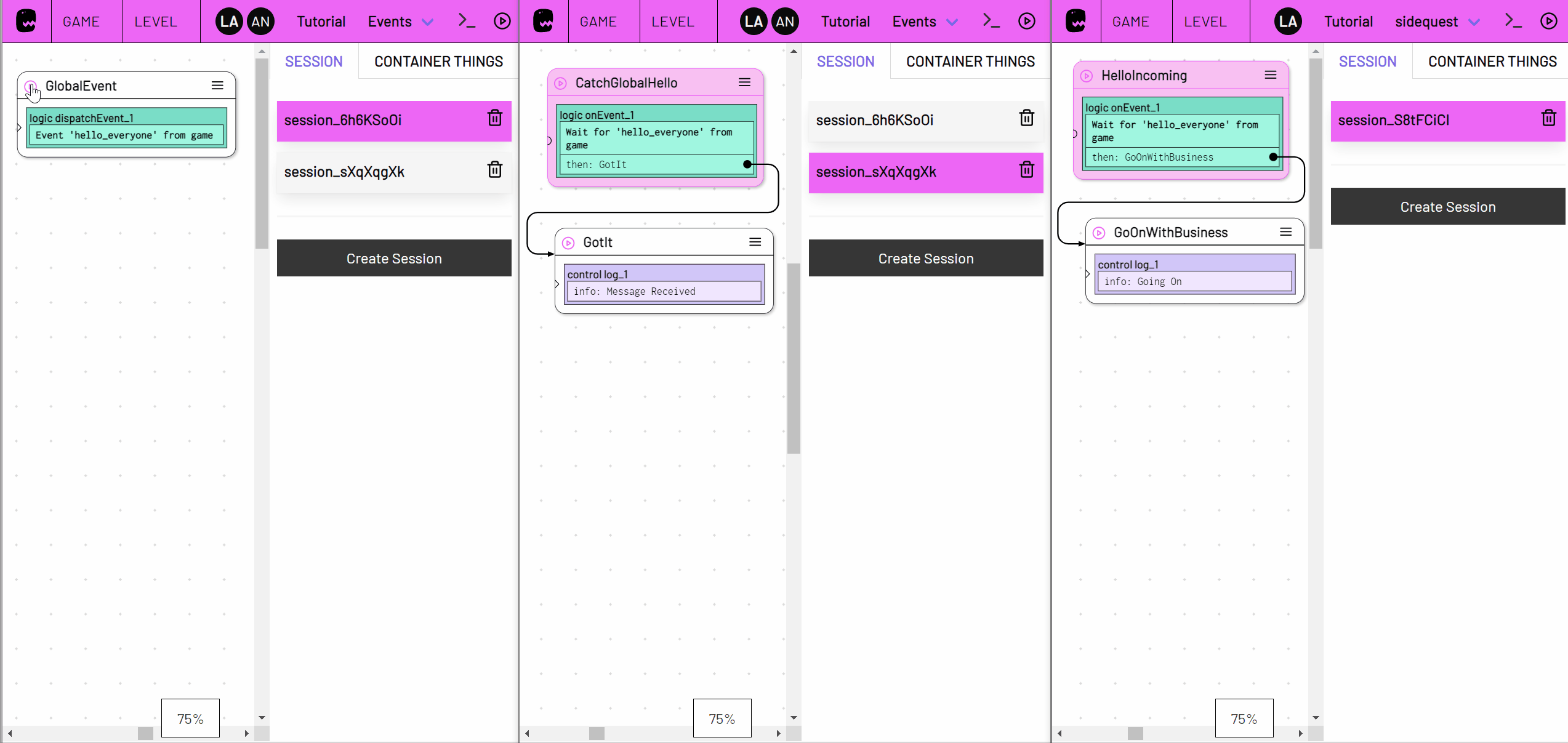
Here, in the left browser window, in the "GlobalEvent" state, the game event "hello_everyone" is fired. Both the middle and right browser windows show a session that has an active On Event listener listening for the game event "hello_everyone".
Game events can of course also be received in sessions of the same level and in the same session in other paths.