Date and Time
Plugin: Time | Mode: Listen
Triggers the next state on a specific day and time.
Date and Time can also be used to trigger the next state at a specific time on the current day.
Settings
Date and Time
Enter the date and time when the next state is triggered.
Select Pick Date to set the date and time via a calendar widget.
Manual input
With Custom Date you can specify the date and time manually in ISO 8601 time format. Of course, you also have the option of inserting a variable here.
An ISO 8601 time specification has the following format: YYYY-MM-DDTHH:MM:SS.
Year, month and day must be separated by a hyphen -. The time is separated by spaces or T from the date. Hour, minute and second are separated by a colon :.
For example, you would specify 06/28/2023 at 10:13 as follows:
2023-06-28T10:13
If you don't specify a time, it will next state trigger at 00:00 of the specified day.
If the specified time is in the past, it is next state triggered immediately.
Current-day
If you don't specify a date, the time refers to the day on which the state containing the Date and Time action is triggered.
For next state example, to trigger the on the current day at 12:33 p.m., enter the following:
12:33
If the time on this day is in the past, it is next state triggered immediately.
Instead it uses Schedule Time action to trigger the
next statewhen the time event occurs. So on this or the next day, depending on whether the time on the current day is in the future or in the past.
next state
The State that is raised when the specified date and time occurs.
example
Create a new state by dragging the Date and Time action (ACTIONS > TIME) into the STAGE.
Select Pick Date and click the calendar icon below Date and Time. Now select the time to wait for.
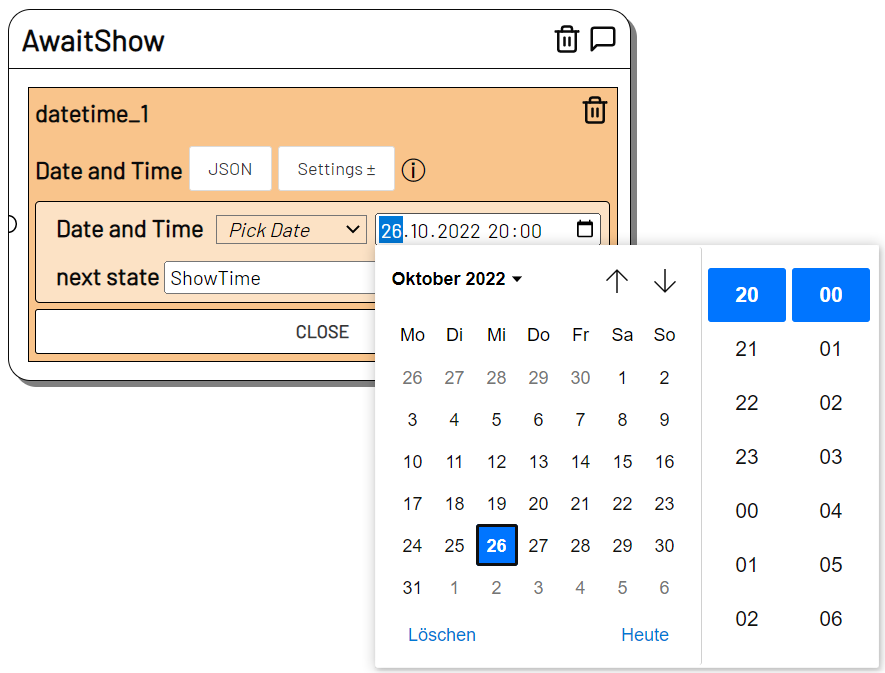
Under next state, enter the follow state.
When AwaitShow is triggered, the Date and Time listener waits until 10/26/2022 at 8:00 p.m. and then triggers the ShowTime State.