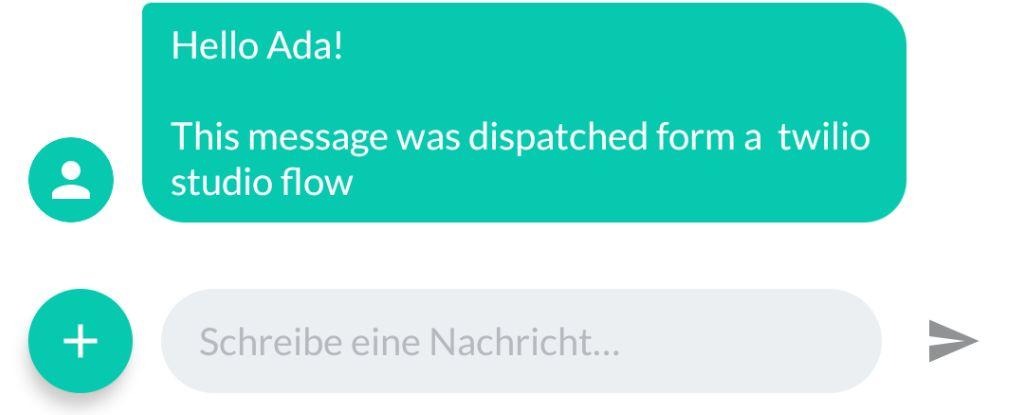Twilio Studio Flow
Start a Twilio Studio Flow that you have previously created in Twilio.
You may need to reload the Twilio plugin in Game > settings whenever you created a new Studio Flow.

Twilio Studio Flows is particularly useful if you want to access functions of the Twilio Phone API that are not available in adaptor:ex. Among other things, Twilio Studio allows you to evaluate key inputs during phone calls.
Settings
Twilio Phone
The Twilio Plugin phone item whose phone number is to be used in Twilio Studio Flow.
In Studio Flow, the phone number is accessible as {{flow.channel.address}} and can thus be used in all widgets available in Twilio Studio.
to
Item whose phone number is to be passed as the addressee in the flow.
In the Studio Flow, the phone number is accessible as {{contact.channel.address}}.
flow
The Studio Flow to start.
parameters
optional
Additional variables to be passed to the flow at the start.
The parameters are accessible in the flow under {{flow.data}}.
Select parameters under Settings if you want to use them.
Then add parameters via Settings in parameters.
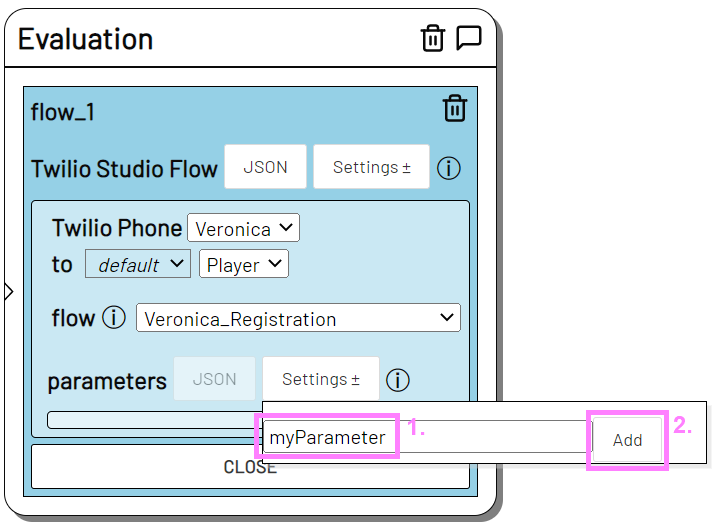
The parameter "myParamter" can be used in Twilio Studio Flow as {{flow.data.myParameter}}.
Example
Drag a new Twilio Studio Flow action from the Twilio actions onto the STAGE.
Select the Studio Flow you want to start and specify it as flow in the action.
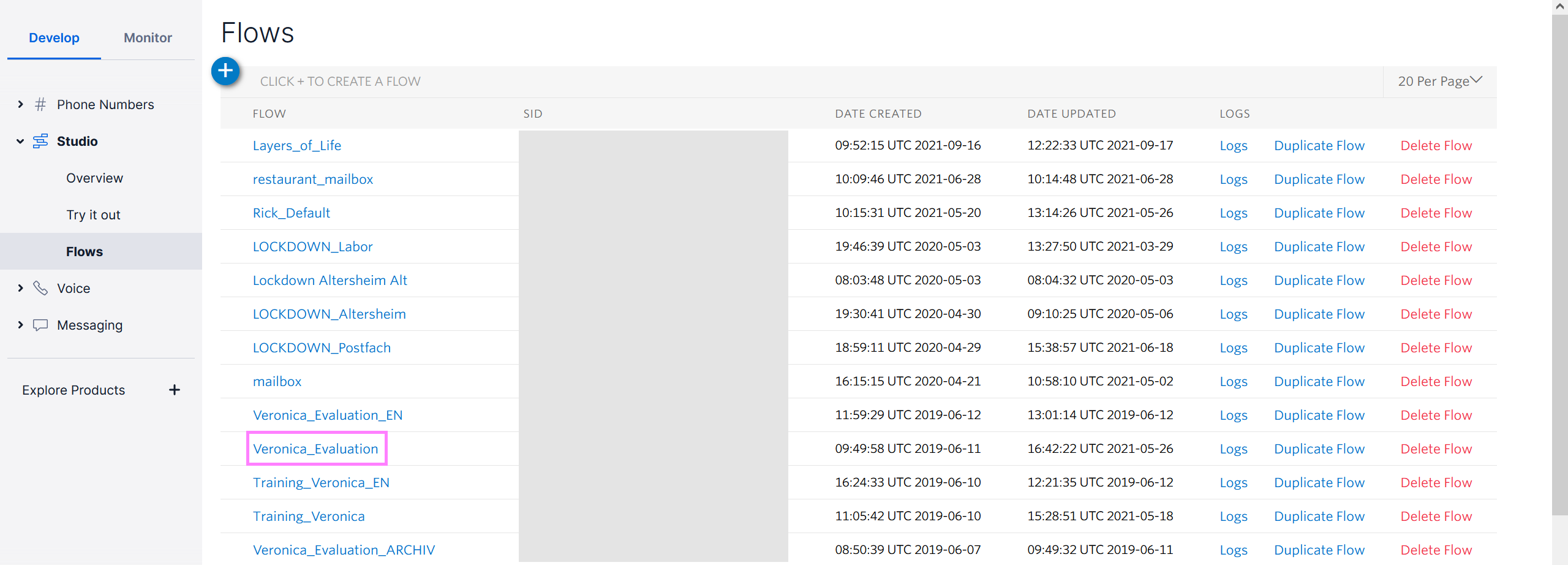
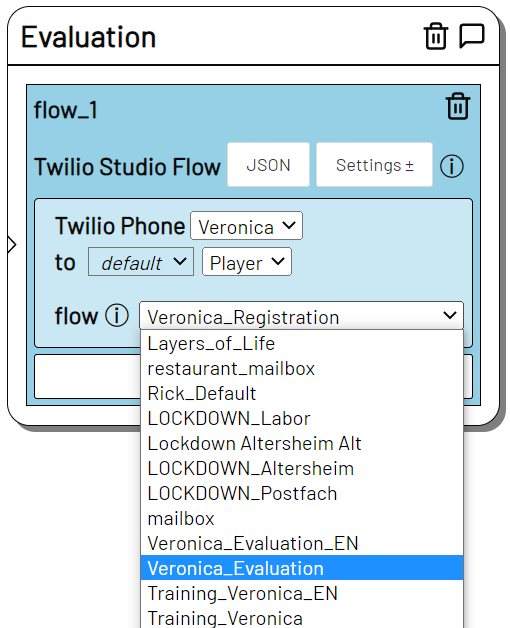
When the Evaluation state is triggered, adaptor:ex starts the Twilio Studio flow "Veronica_Registration" with the Veronica Twilio phone number as {{flow.channel.address}} and the phone_number property of Player as {{contact.channel.address}}.
Studio flows started by adaptor:ex begin with the REST API trigger

In this Studio Flow example, a call is dispatched to the phone_number of Player.
When the Evaluation state is triggered, adaptor:ex starts the Twilio Studio Flow "Veronica_Evaluation" with the Veronica Twilio phone number as {{flow.channel.address}} and the phone_number property of Player as {{contact.channel.address}}.
Studio Flows that are started by adaptor:ex begin with the REST API trigger.

In this Studio Flow example, a call is first made to the phone_number of Player.
Extend your Studio Flow action with the Parameter Settings option. In this example, we add name as a parameter and enter the variable [[Player.name]].
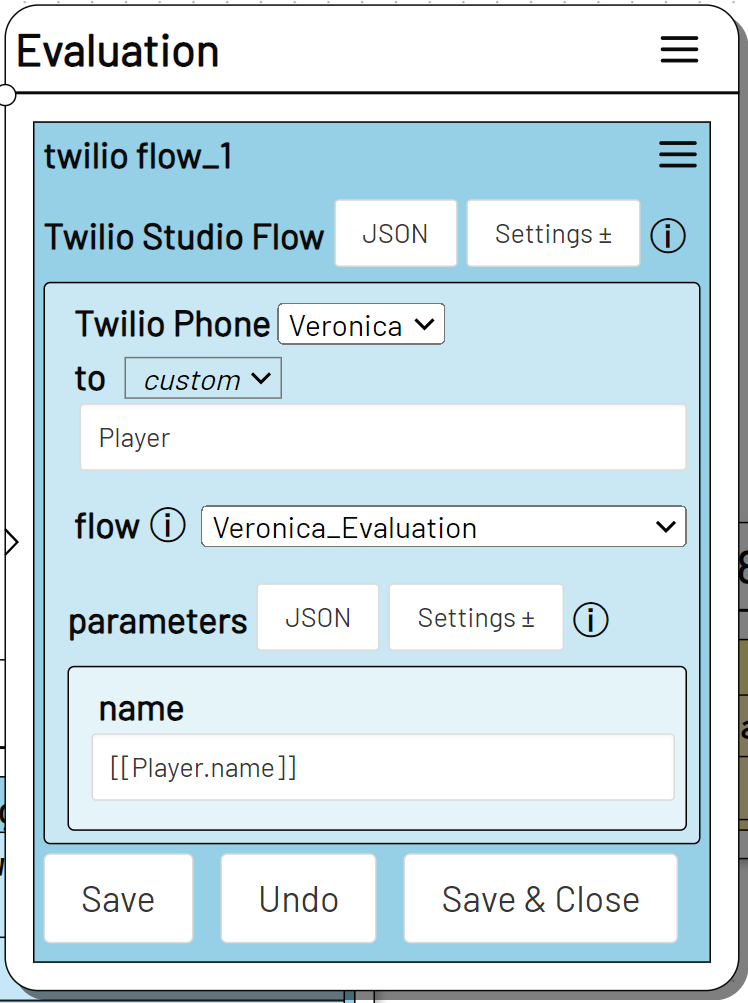
In your Twilio Studio Flow you can now access the Player name property with {{flow.data.name}}.
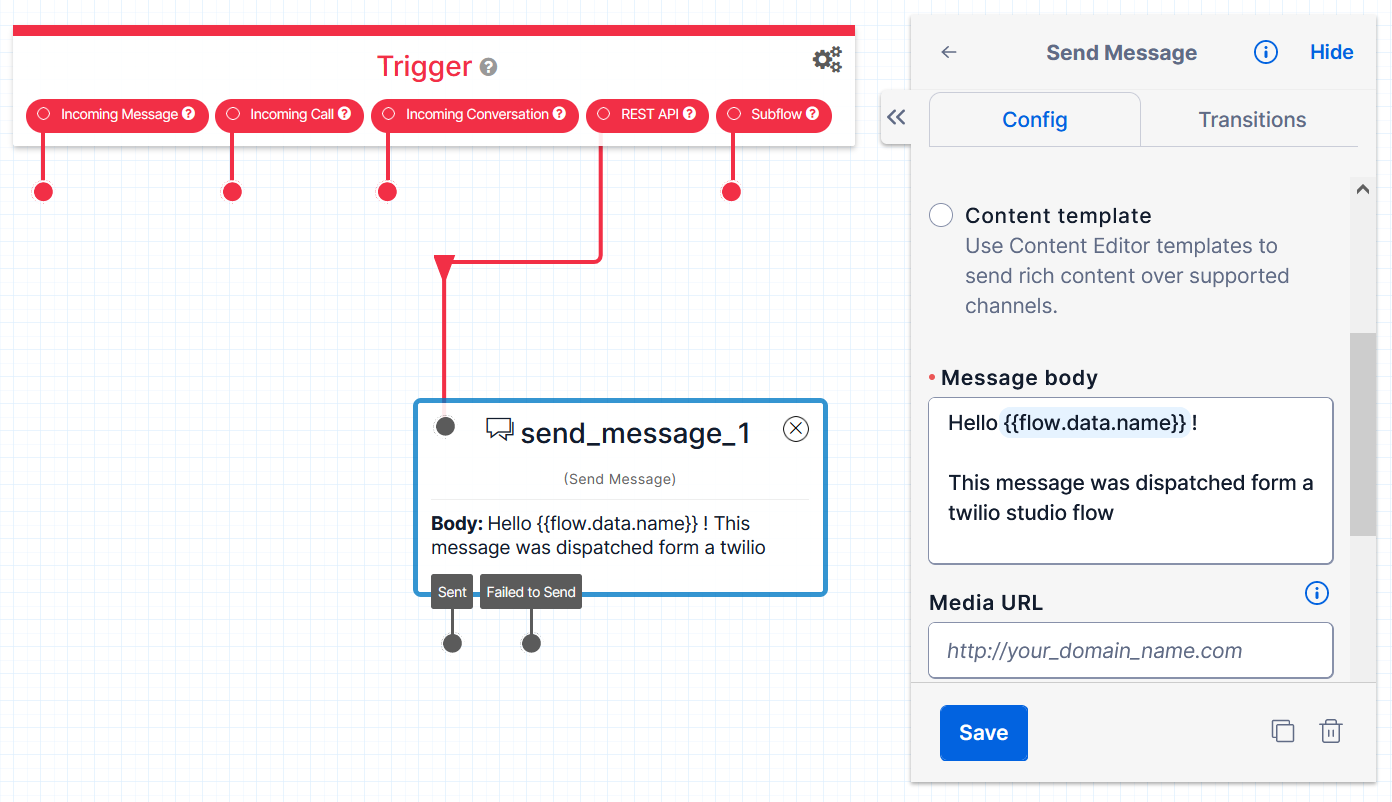
If this Studio Flow is started, an SMS with personal greeting is sent to Player.