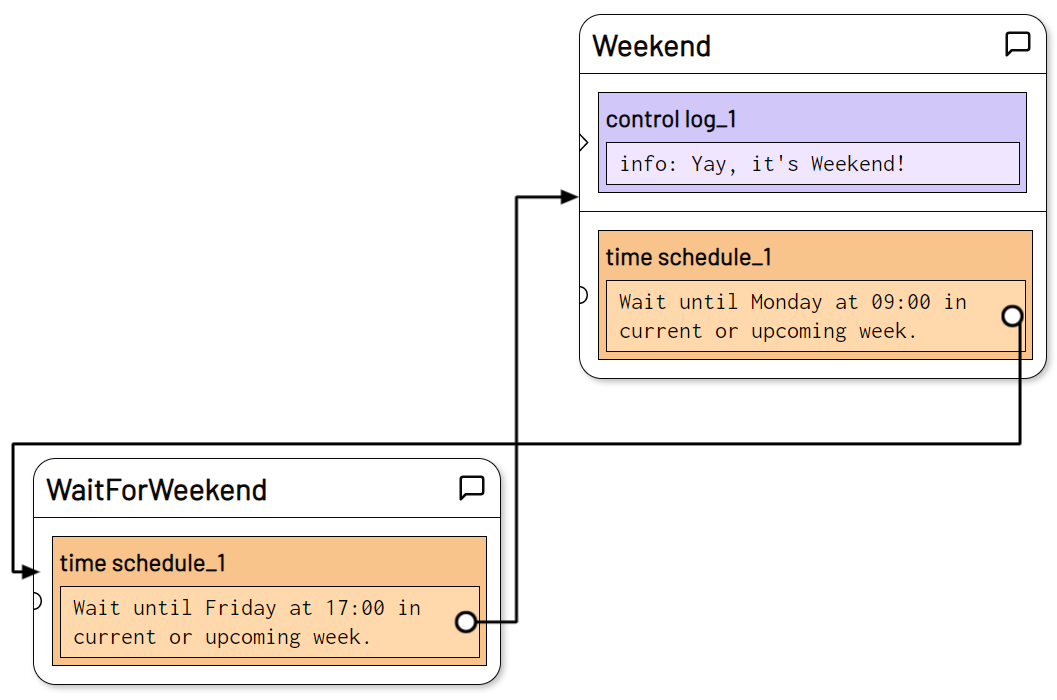Schedule
Plugin: Time | Mode: Listen
Triggers the next state on an upcoming day of the week, a day of the month, a minute of the current hour, or the next time a time occurs.
The schedule always refers to the next possible point in time, starting from the point in time at which the state containing the schedule action was triggered.
Settings
Schedule has 4 basic configurations that allow different forms of time specification.
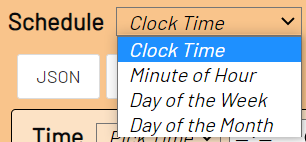
Clock Time - Triggers the next state next time a time arrives.
Minute of Hour - Triggers the next state at a specific minute of the hour.
Day of the Week - Triggers the next state on a coming day of the week at a specific time.
Day of the Month - Triggers the next state on a coming day of the month at a specific time.
time
Available in: Clock Time | Day of the Week | Day of the Month
The time on the scheduled day when the next state is triggered. Use Pick Time to select a time or Custom to make a manual entry.
Time must be specified in the following format: HH:MM:SS
For example , to set Time to 4:30 p.m. and 30 seconds, enter the following:
16:30:30
You can omit minutes and/or seconds to indicate the full hour or full minute.
minutes of the hour
Available in: Minute of Hour
The minute of the current or next hour when the is next state triggered.
For example, set Minute of Hour 0 to trigger next state on the next full hour or on to trigger on 30 the next state next half hour of the clock.
day of week
Available in: Day of the Week
A day of the week on which to next state trigger.
Use Select to select the day of the week or Custom to specify the day of the week manually.
The day can be specified as a full English term ( Sunday, Monday...) , abbreviated ( Su, Mo...) or numerically beginning with 0 for Sunday.
The next possible arrival at the specified time ( Time ) on the corresponding day of the week is scheduled.
If the state containing the Schedule action is triggered at a later time on the same day of the week, the next day of the week is scheduled as the next possible time.
With Occorrence and/or Month, a day of the week that is later in the future can be planned or it can be determined in which week or month the specified day of the week is located.
Occurrence Day of Week
optional
Available in: Day of the Week
The occurrence of the specified Day of Week within the month.
A number between 1 and 6 that indicates which appearance of the corresponding day of the week should be scheduled in the current or next month.
For next state example, to trigger on the 2nd Wednesday of the current or upcoming month, specify 2 Occurrence Day of Week .
If the Occurrence Day of Week is greater than the number of occurrences of the specified day of the week, the last occurrence of the specified day of the week is scheduled for the current or upcoming month.
Specify a negative number or 0 ( -6 to 0) to assume the last occurrence of the weekday within the month. 0corresponds to the last occurrence of the weekday within the month.
day-of-month
Available in: Day of the Month
The day of the month to next state trigger.
Enter a number between 1 and 31 to schedule the next arrival of a day of the month.
The next possible arrival of the specified time ( Time ) is scheduled on the next possible arrival of the day of the month.
If the state containing the Schedule action is triggered at a later time on the same day of the month, the corresponding day in the next month is scheduled as the next possible time.
With Month, the month of the year to which the Day of Month refers can be optionally specified.
If Day of Month is greater than the number of days in the current month, the next month, or the specified month, the last day of the month is scheduled.
Enter a negative number or 0 ( -31 to 0) to assume the end of the month. 0corresponds to the last day of the month.
Month
optional
Available in: Day of the Month | Day of the Week
The month of the current or upcoming year for which the is scheduled to be triggered next state.
Use Selectto select the month or Custom to specify the month manually.
The month can be specified as a full English term ( January, February...) , abbreviated ( Jan, Feb...) or numerically beginning with 1for January.
next state
Available in: Clock Time | Minute of Hour | Day of the Week | Day of the Month
The state that is raised when the scheduled time arrives.
example
Create a new state by dragging the Schedule action (ACTIONS > TIME) onto the STAGE.
Rename the state to WaitForWeekend.
Choose Day of the Week from the top drop-down menu.
Under Day of Week , select the day of the week to wait for and click on the clock icon under Time to select the time on the selected day of the week to wait for.
Show Weekend as next state
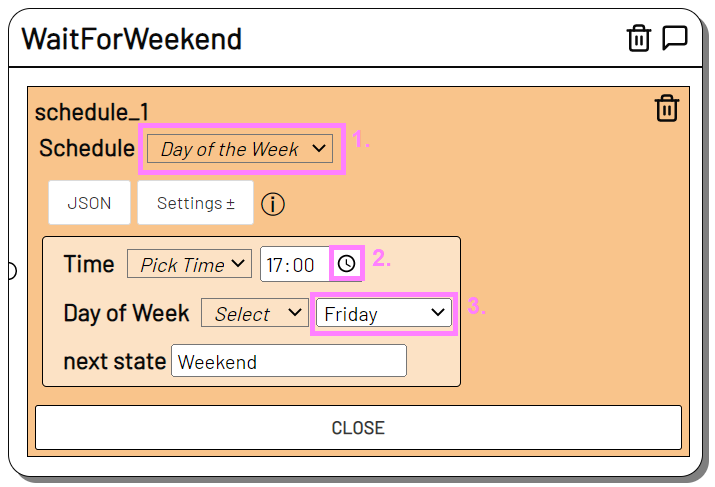 Create another State with a Log Message action and another Schedule action. Select a different day of the week here and enter it
Create another State with a Log Message action and another Schedule action. Select a different day of the week here and enter it WaitforWeekend as next state.
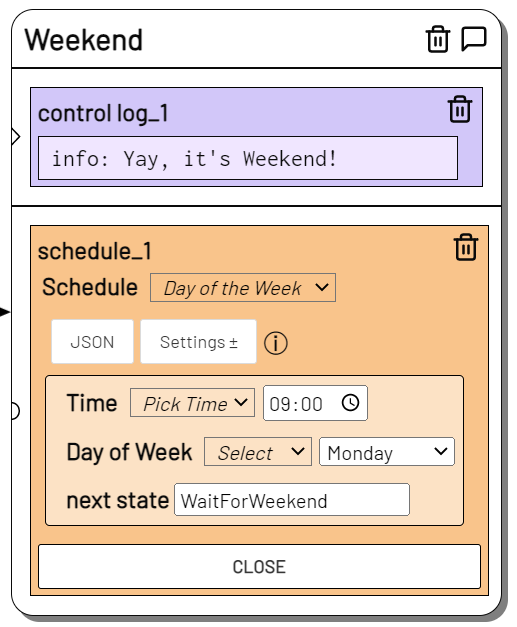
If the WaitForWeekend State is triggered, the next Friday at 5:00 p.m. it changes to the Weekend State.
The Schedule action in the Weekend State will now wait until the next Monday arrives and will switch back to the WaitForWeekend State at 9:00 am .