Devices
With the Devices Plugin, external devices and software can be connected to adaptor:ex via HTTP , TCP , UDP , OSC or Serial interface.
In order to use HTTP, TCP, UDP or OSC devices that are not located locally on your computer, you need a local network - for example a home network, as created by any ordinary router.
If you want to use HTTP, TCP, UDP or OSC devices that are outside of your local network, or if you have installed adaptor:ex on a (foreign) server, your computer or the server and the device must be included be connected and accessible to the Internet.
So you can send messages from your device to adaptor:ex if adaptor:ex is reachable via a static IP or a URL.
If your device is reachable via a static IP or a URL, you can also send messages from adaptor:ex to the device.
Serial Devices are only available if the system on which adaptor:ex is installed has a USB port.
Add device plugin
Open the game settings under Game > Settings. Below the active plugins you will find the list of inactive plugins. Click + the Devices Plugin button.
You can then create new devices, send messages to your devices with the Send Message action and react to incoming messages from devices in the On Event.
Create devices
Open the Devices plugin and under click Items on the communication protocol your device or software is using. A new device is created.
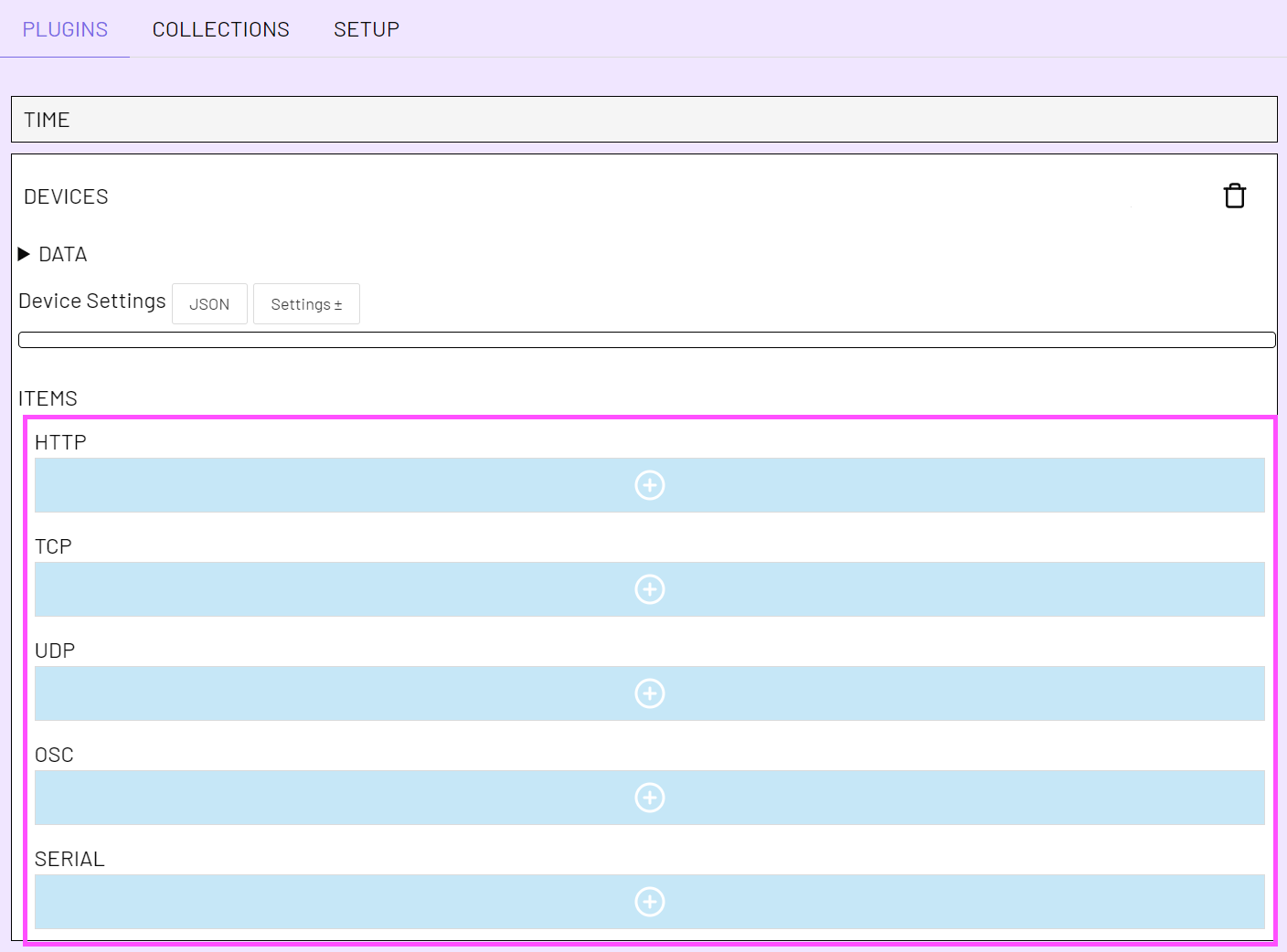
You can create unlimited items from each protocol. Note, however, that if you use two ports within one protocol on the same computer, port conflicts may arise for some interfaces.
The setting options are different for each interface.
Use devices
Actions
If you have created a new device, you can use it in the Send Message and the On Event action.
You can address and use the device by selecting it in the corresponding dropdown list.
Events
When a device receives an incoming message it triggers an incomingMessage event. You can intercept the event with the On Event action and if necessary query the event payload for conditions.
Select the device in the source option and specify incomingMessage as event name.
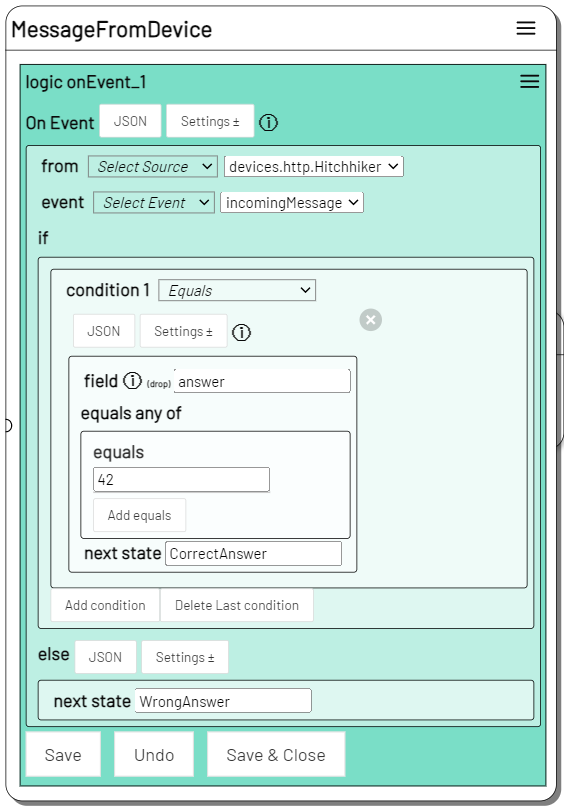
Example: A request to the "Hitchhiker" HTTP device with payload {"answer":42} triggers the next state CorrectAnswer.

Status Variables
Each device that receives incoming data stores the last received message in incoming and the last sent message in the outgoing variable.
You can use them in all action input fields that accept variables by addressing the device and the incoming or outgoing variable.
For example with
[[devices.http.Numpad.incoming]]
you can access the last message received from your HTTP device Numpad.
As soon as your device has sent or received a message, you will also find the variables in the ASSETS toolbar.
When your device receives or sends JSON messages, only the fields sent are overwritten. For example, you can access multiple sensors on your device via the incoming variable.
Tutorials
Integrate an Arduino microcontroller into your adaptor:ex game via Serial: Arduino Serial
Use adaptor:ex as HTTP server and client to integrate network devices: Network Devices