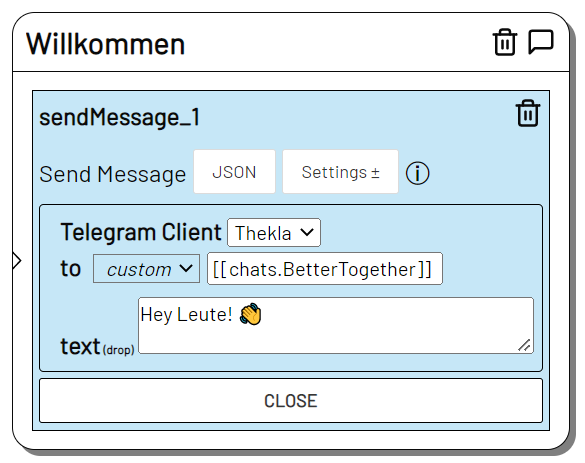Create Chat
Create a new Telegram group chat or channel.
The selected telegram account creates a new group chat or channel and invites other Telegram accounts to the chat.
In adaptor:ex, a data item is created in the chats collection at the same time to represent the chat.
Telegram bots cannot create chats themselves with Create Chat. However, you can add bots to a group chat as member. Afterwards, the bot can customize the chat with Edit Chat if it has the appropriate permissions.
Settings
You can set most of the options when you create the chat. If you want to change certain options later, use the Edit Chat action.
Telegram Account
The account that will create the chat. This account is automatically the admin of the newly created group.
type
Specify whether you want to create a group chat (chat) or channel (channel). Here is an explanation of the difference: https://telegram.org/faq#f-was-ist-der-unterschied-zwischen-gruppen-und-kanalen
name
Set a name for your group or channel. If you do not set a title, name will appear in the title of the chat.
If name does not contain special characters or spaces you can use name to address the chat in another level or session. For example: [[chats.chatname]] `.
Note that in this case name must be unique for each chat.
To uniquely address the chat in the current level or session, we recommend using reference.
title
Enter a title for the chat.
members
A list of members to add to the group.
Use data items, players or telegram accounts that are connected to a telegram user.
Examples:
Player - add the player from the Player level argument.
players.{'telegram.first_name':'Amanda'} - add the player entry from the players collection that has the first name "Amanda" in their Telegram account
telegram.accounts.Chris - invite the telegram account Chris to the chat.
photo
Upload a group picture for the chat.
Use a picture file from your Files.
about
Add a text description for the group.
create invite link
Select create invite link to create a public link where users can join this group chat.
The link is then stored in the chat item as a variable link. You can retrieve it like this e.g. within an action:
[[chats.MyChat.link]]
permissions
Specify which interactions are allowed for members of the chat who are not admins.
Prohibit an interaction option by deselecting the permission.
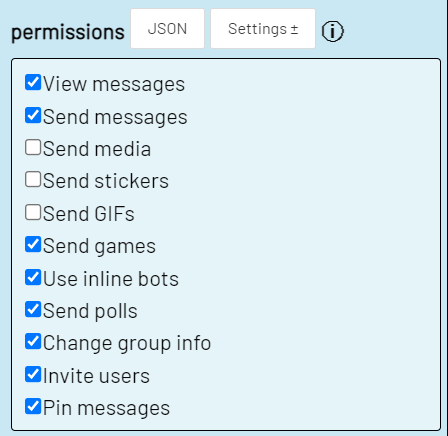
In this example, group members without admin status cannot send media files, GIFs or stickers.
reference
Enter a reference value when creating the chat. This way you can easily address the chat in the same level afterwards.
If you specify the reference in the Telegram actions as chat or to, the Telegram chat will be addressed. In other actions, the reference points to the chat data item and you can access its properties.
Chat data
The data item created with the chat contains information about the chat that is constantly updated.
Note: if the adaptor:ex server is not active while changes to the chat are happening, these changes will not be reflected in the data item.
Using reference or name you can address the chat item and use the chat data as variables in other actions.
The following may can be included in the chat item
name - the name of the chat. name is not necessarily the title of the chat.
title - the display name of the chat.
members - list of telegram ids of the group members.
member_count - Number of group members. The account that created the chat is not counted here!
telegram - Telegram properties of this chat like id and participants_count.
polls- Polls created in this chat with Send Poll or Send Quiz.pollscontains Send Poll Survey Data
Chat events
Changes to the settings of a chat trigger events that can be fetched with the On Event action.
Specify in On Event from a reference to the item in the 'chats' collection to react to events of the corresponding group chat.
Specify one of the following event names in event to react to the corresponding event.
titleChanged
The title of the chat has been changed.
payload:
title - the new chat title
membersAdded
one or more users have been added to the chat
payload:
ids - list of Telegram ids of the added users
count - number of users added to the chat
memberJoined
A user has joined the chat (e.g. via an invite link).
payload:
id - Telegram id of the joined user.
inviter_id Telegram id of the user who sent the invitation to the user that joined the chat.
memberLeft
A user has left the chat.
payload:
id - Telegram id of the user that left the chat.
memberRemoved
A user has been removed from the chat by an administrator.
id - Telegram id of the user that was removed from the chat.
Example
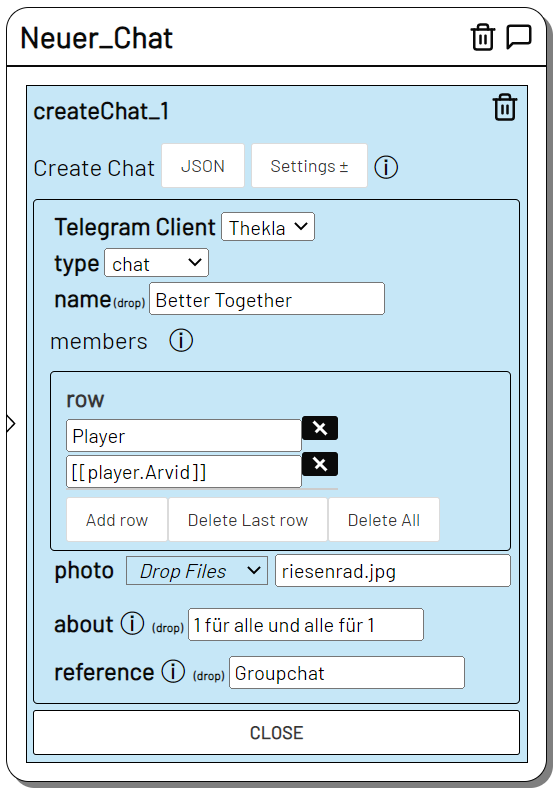
Creates a new group chat "Better Together" for the telegram account "Thekla", inviting the Telegram account of "Player" and the player with the name variable "Arvid".
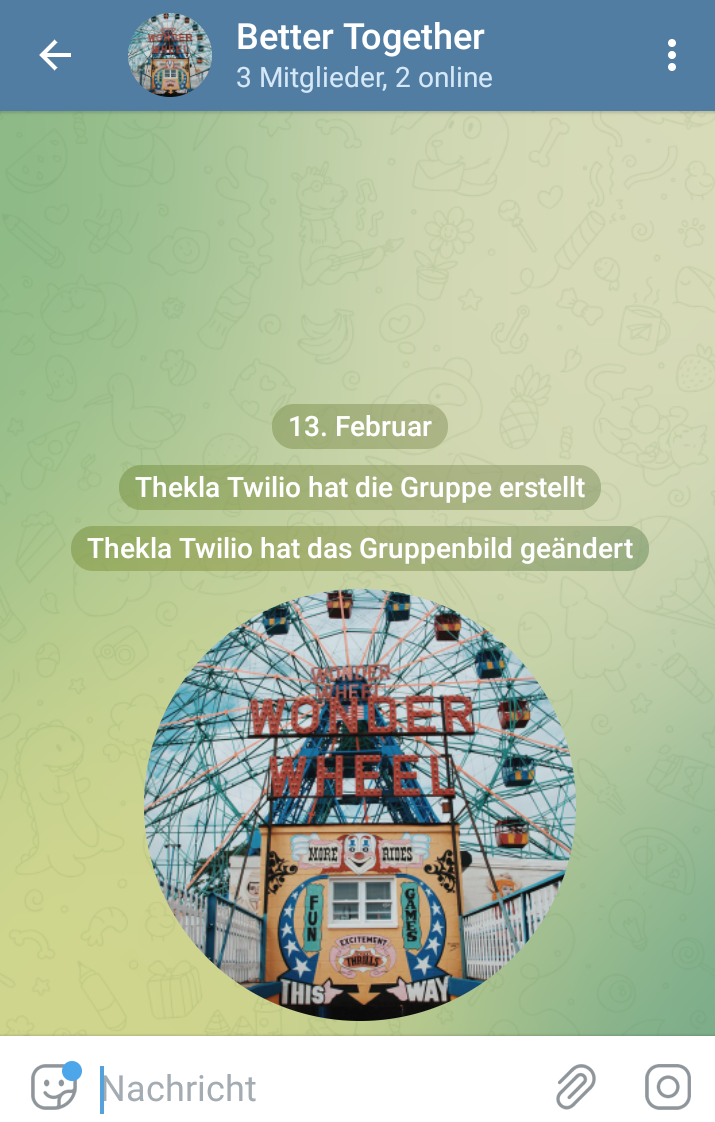
Since we have given a reference value when creating the chat, we can address the chat afterwards in the same level e.g. in the Send Message action.
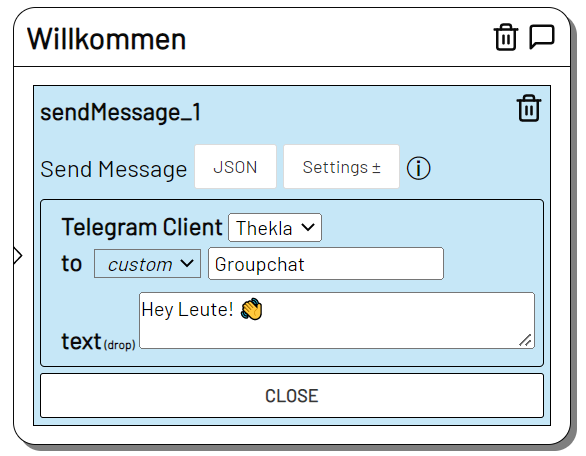
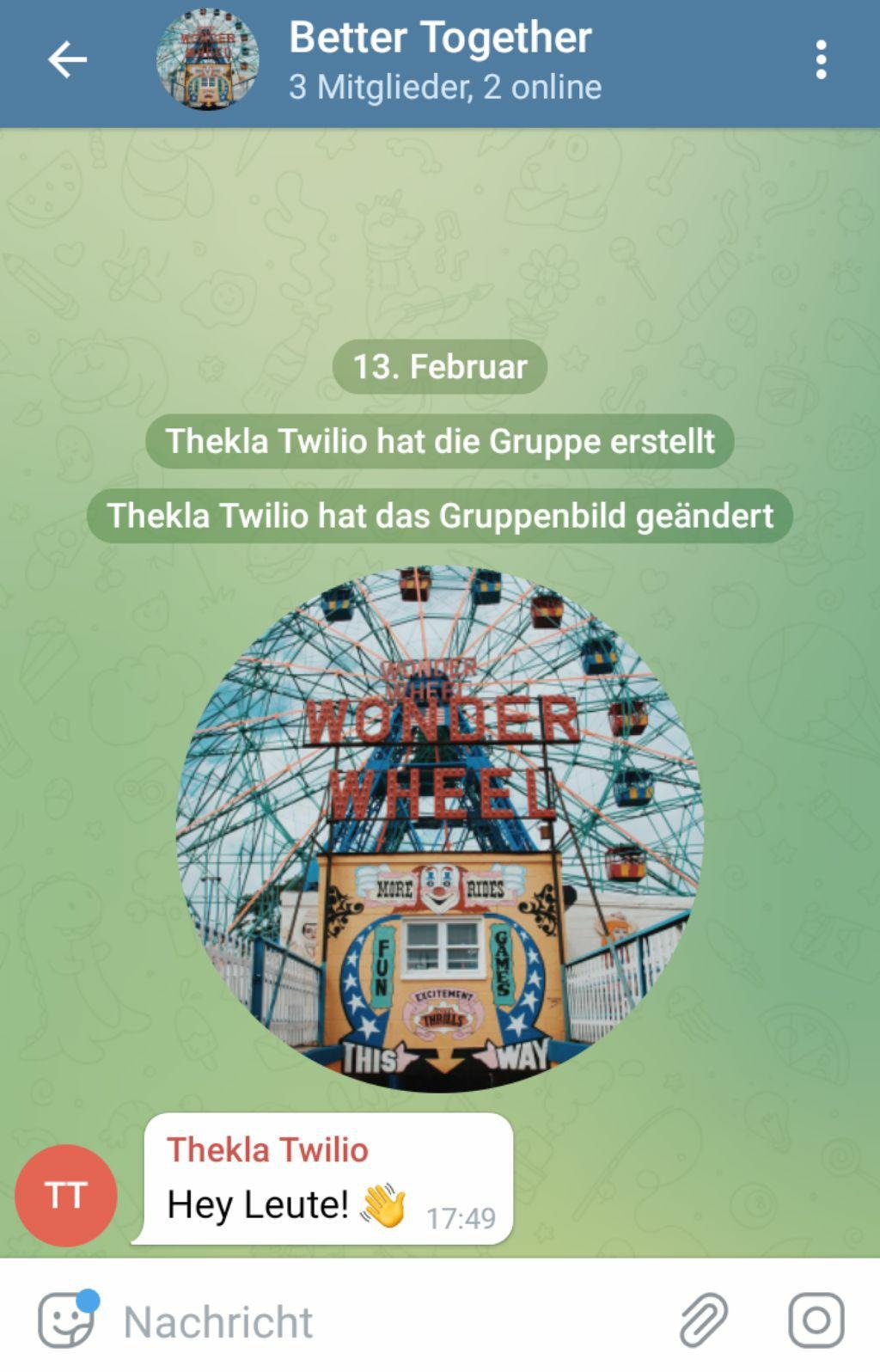
You can also address the chat via the chats collection, e.g. if you want to use it in a level that does not have the reference.
Address the chat via a query:
[[chats.{name: "Better Together"}]].
If you have not used special characters or whitespace, you can also use the name directly, e.g.:
[[chats.BetterTogether]]